5 Smart File Organization Tricks for Mac Users in 2025
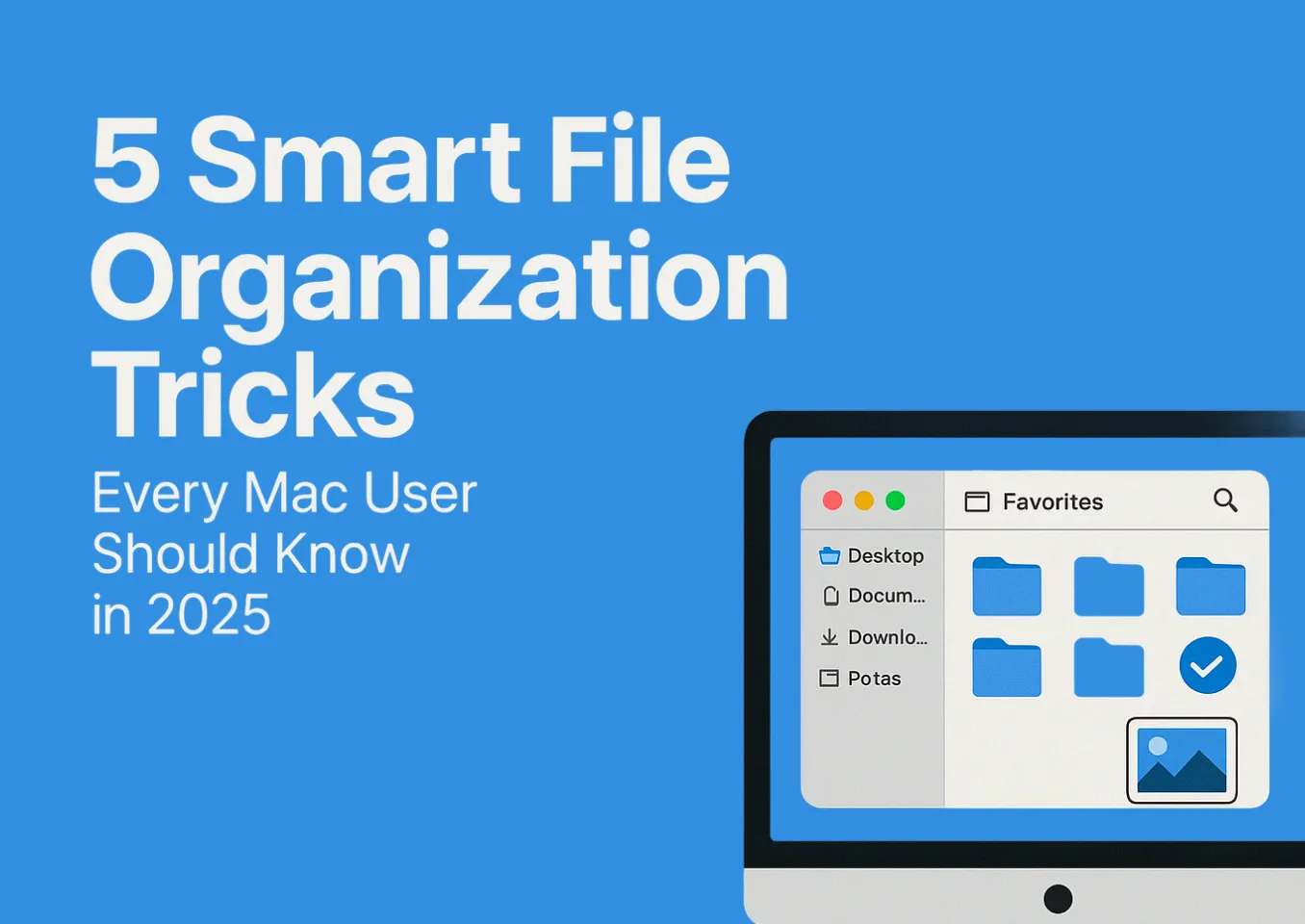
5 Smart File Organization Tricks Every Mac User Should Know in 2025
Quick Summary: This practical guide reveals 5 proven file organization strategies that work with your natural workflow to eliminate Mac desktop clutter and transform chaotic folders into an efficient, stress-free system.
What you'll learn:
- How to choose and implement a folder system that actually fits your brain—whether project-based, date-based, or using the PARA method
- The secret to maintaining a permanently clean Mac desktop without constant manual cleanup using Stacks, inbox folders, and color tags
- Smart folder naming conventions and depth strategies that make sense weeks or months later, plus how to use emojis for quick visual sorting
- Proven methods to organize photos on Mac with meaningful folder structures, smart renaming, and tagging to eliminate duplicates and iCloud confusion
- Pro tips for quickly copying file paths from Finder and showing/hiding hidden files on Mac for power-user workflows
- When to go beyond Finder's limitations with advanced file managers like Tokie that add custom fields, inline previews, and embedded web links
- Practical techniques you can implement immediately with zero extra tools—designed to save mental energy and boost productivity
5 Smart File Organization Tricks Every Mac User Should Know in 2025
Struggling to keep your Mac organized? Whether you're constantly cleaning up your desktop or losing track of project files, file chaos is a shared experience for most Mac users. In this guide, we’ll share 5 smart file organization tricks that will change the way you handle files on your Mac — with zero extra tools required.
From smarter folder setups to organizing photos on your Mac, these methods are designed to work with your natural workflow, not against it.
1. Use a Folder System That Fits Your Brain
The first mistake most people make with MacBook file management is not having a system at all. Random folders, mismatched naming, and files saved "just for now" quickly add up.
Here are three systems that actually work:
- Project-based: Great for freelancers and creatives. Example:
/Projects/ClientName/Deliverables - Date-based: Use a structure like
/2025/04_April/TopicName - The PARA Method: Split into Projects, Areas, Resources, Archives
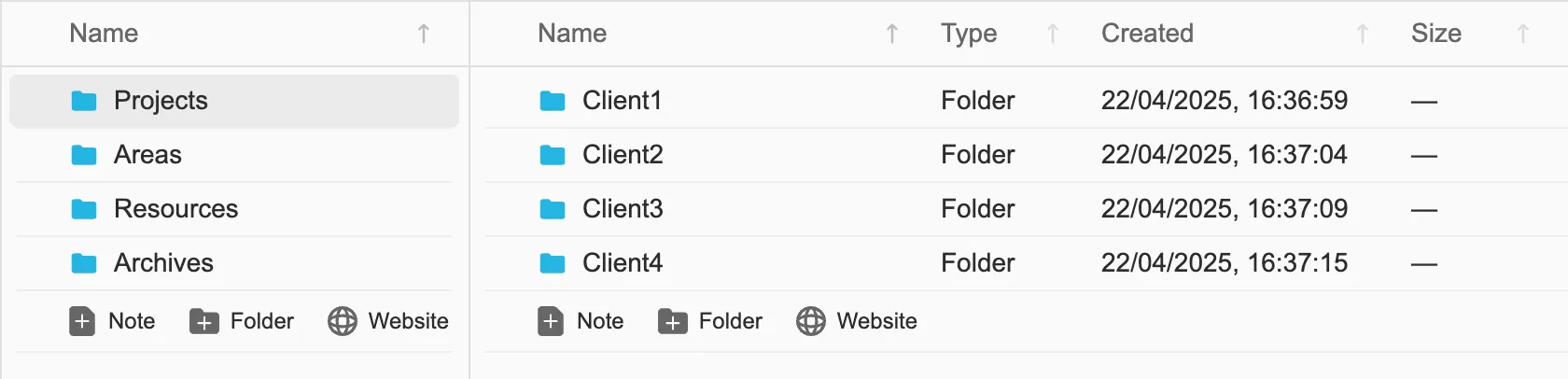
Once you decide on a structure, use it consistently — it’ll take the thinking out of organizing.
2. Master the Art of a Clean Desktop (Without Constant Cleanup)
Let’s face it: cleaning up your Mac desktop is a never-ending chore… unless you automate it.
Here’s how:
- Use Stacks (Right-click desktop > Use Stacks) to group files by type
- Create a “Desktop Inbox” folder for quick drops, then clean it weekly
- Use color tags to visually organize files — red for urgent, blue for later, etc.
A clean desktop reduces stress and helps you focus.
3. Organize Your Folders for Maximum Clarity
Your folders are the backbone of your file system. Here’s how to organize folders on Mac so they make sense weeks or months from now:
- Use consistent folder names (e.g.
Design_Assets,Invoices_2025) - Keep folder depth shallow when possible
- Use emojis or symbols (
📁,🔥) for quick visual sorting - Add a
_README.mdorINFO.txtin complex folders to remind yourself what’s inside
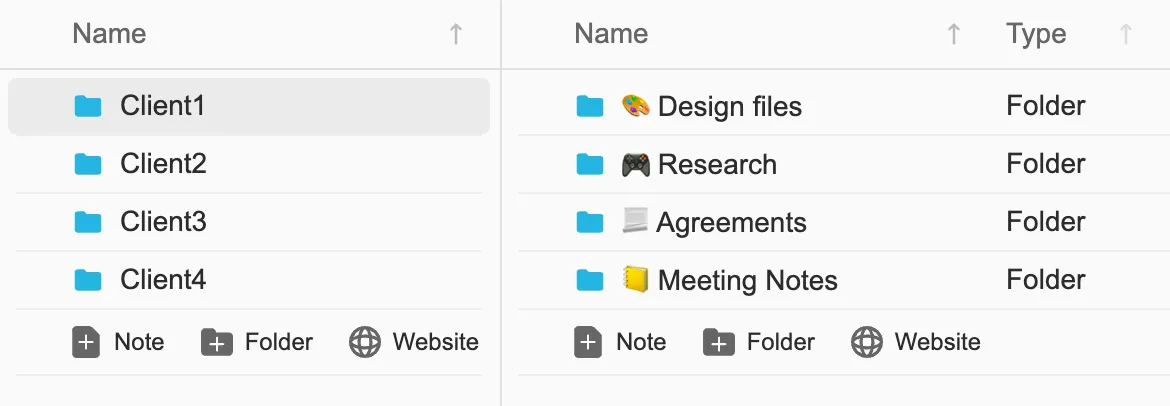
This isn't just neat — it saves real mental energy.
Pro Tip: Copy File Paths Quickly
When working with files across different apps, you often need to copy a file's path. On macOS, you can copy a file path from Finder by:
- Right-clicking a file while holding Option, then selecting "Copy [filename] as Pathname"
- Or use
Cmd+Option+Cto copy the path in Finder
This is especially useful when working with terminal commands, scripts, or sharing exact file locations with team members.
Show or Hide Hidden Files on Mac
macOS hides certain system files and folders by default. To see invisible files on Mac and open hidden files, press Cmd+Shift+. (period) in Finder. This toggles hidden file visibility. You can also hide files on Mac or make folders hidden by prefixing the filename with a dot (e.g., .hidden-folder). Just remember that modifying system files can cause issues, so only hide folders on Mac that you've created yourself.
4. Get Your Photos Under Control
Wondering how to organize photos on Mac without getting buried in duplicates or iCloud confusion?
Here’s a no-nonsense way:
- Create a folder structure:
/Photos/2025/Events,/Photos/Portfolio, etc. - Rename photos meaningfully:
2025-04-Project-Headshot.jpg - Tag your best shots or client selects
- Use Smart Folders to auto-sort by file type or date
Bonus tip: Create an “Uploads” folder for photos coming in from iPhone or camera to sort later.
5. Go Beyond Finder When You Need More Power
Finder is great, until it’s not. If you ever wished your folders could:
- Preview documents without opening them
- Include notes or custom fields
- Embed web links or mini apps
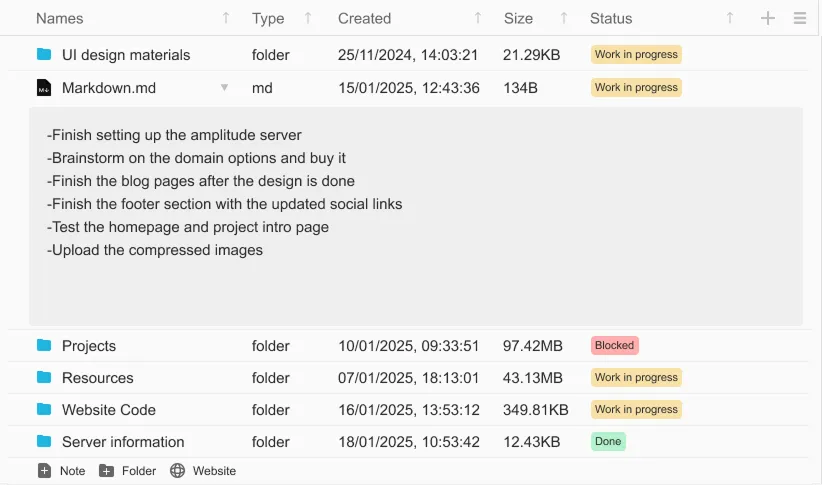
Then it might be time to explore modern file managers like Tokie — a tool that turns folders into something far more powerful: documents, databases, even a mini browser.
Go to the bottom of the page and download Tokie to give it a try.
When MacBook file management starts slowing you down, upgrading your tools can unlock entirely new workflows.
Final Thoughts
Organizing your files doesn’t have to be complicated — just consistent. Pick a system, automate where possible, and don’t be afraid to upgrade your tools when the defaults aren’t enough.
Your Mac should feel like a clear workspace, not a digital junk drawer.
Ready to rethink your folder habits? Start with these 5 tricks — and rediscover the joy of an organized desktop.
Ready to try Tokie?
Transform your file management experience with Tokie's powerful features.