How to Open and Edit Google Docs From Finder Like Real Files
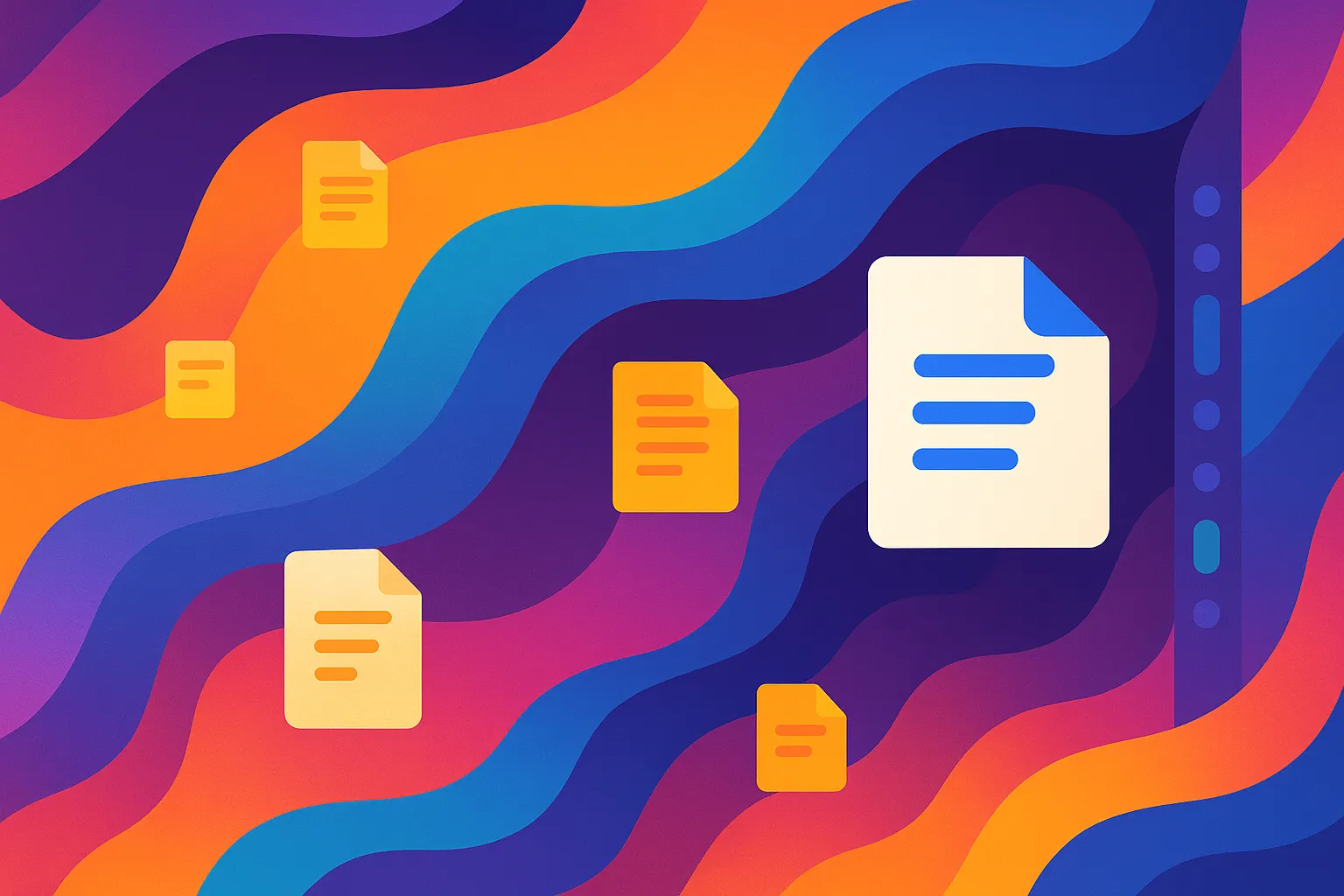
How to Open and Edit Google Docs From Finder Like Real Files (No Browser Tabs Needed)
Everyone loves the collaboration super-powers of Google Docs, but the moment you double-click a .gdoc file in Finder or File Explorer you’re yanked into yet another Chrome tab even if it was already open.
That tiny break in flow with some context-switching from your project folder to a crowded browser—adds up to real friction.
In this guide you’ll learn:
- Why Google Drive for Desktop shows each Doc as a link rather than a real file
- The hidden costs of browser-only editing
- A faster approach with Tokie, a lightweight desktop app for Google Docs that lets you click-edit
.gdocfiles inside your file manager—no extra tabs, no fuss - A two-minute setup and a few pro tips to keep your workspace tidy
1 Why Google Drive for Desktop behaves the way it does
Google Drive for Desktop (still called Drive File Stream in some help docs) mounts your cloud files as a virtual drive on macOS and Windows.
Text files appear as .gdoc shortcuts—essentially tiny JSON files that store the document’s URL. When you open one, the OS hands that URL to your default browser.
That design is great for conserving disk space, but it also means:
- No native preview—Quick Look on macOS just shows an icon
- Forced browser launch—every edit spawns a new tab or you will need to re-uses an existing one which you have to hunt for
- Broken focus—you leave Finder/File Explorer, losing the context of other related assets in the folder
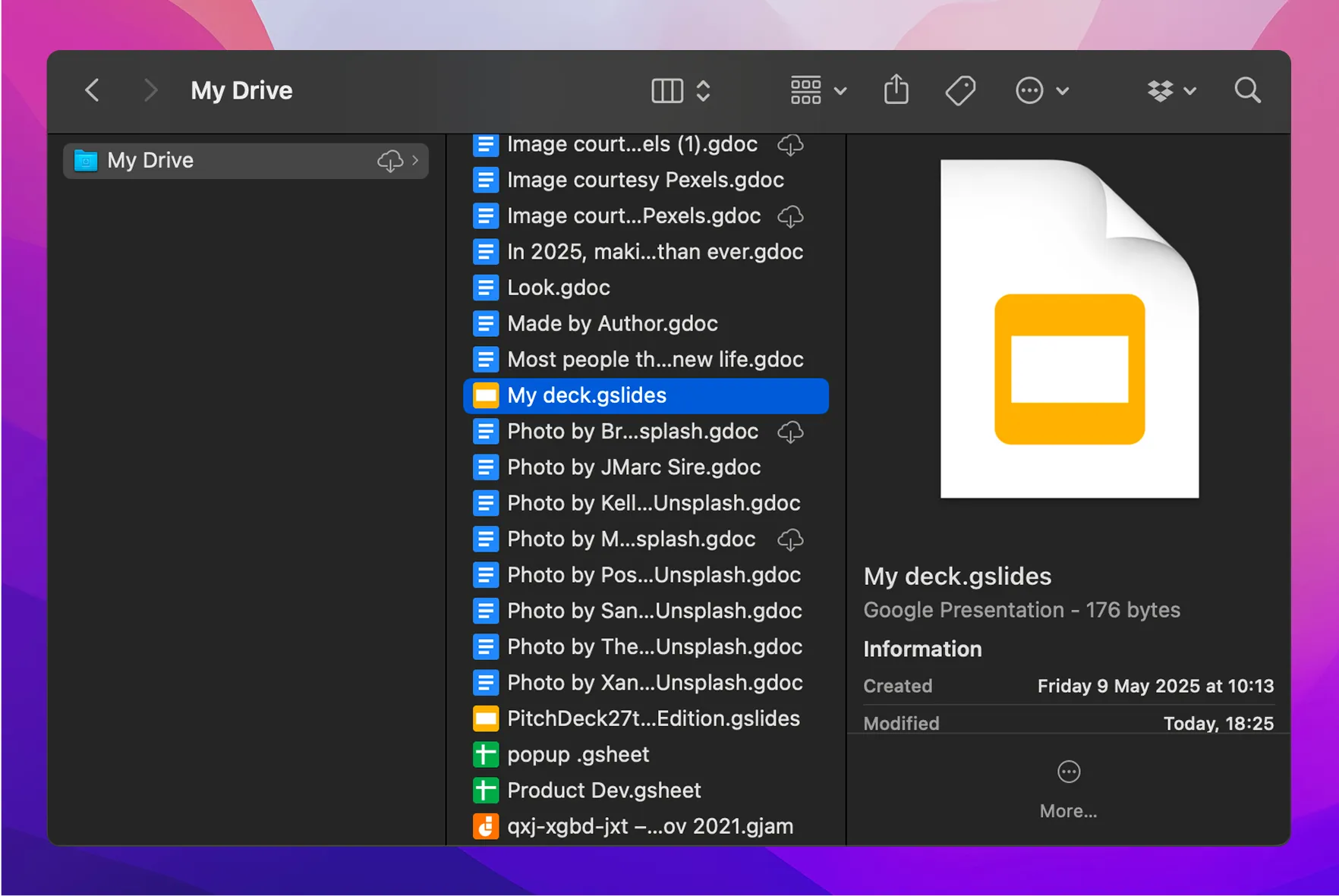
2 The hidden tax of “just use the browser”
Most tutorials suggest these “solutions”:
| Common workaround | What actually happens |
|---|---|
| Pin your Docs tab or use a Chrome profile | Still need to manually switch apps every time |
| Install Chrome PWA / “Add to desktop” | Opens a minimal Chrome window—better, but separate from your file manager and doesn't actually solve any issue |
Each option keeps you juggling windows. If you work with dozens of client folders, screenshots, specs and Docs all day, those micro-interruptions add up.
3 Meet Tokie: a desktop workflow for Google Docs
Tokie treats your Google Drive folder like a living workspace.
Single-click any .gdoc (or .gsheet, .gslides) and the live document renders in Tokie’s Side-Peek panel—right next to your other project files.
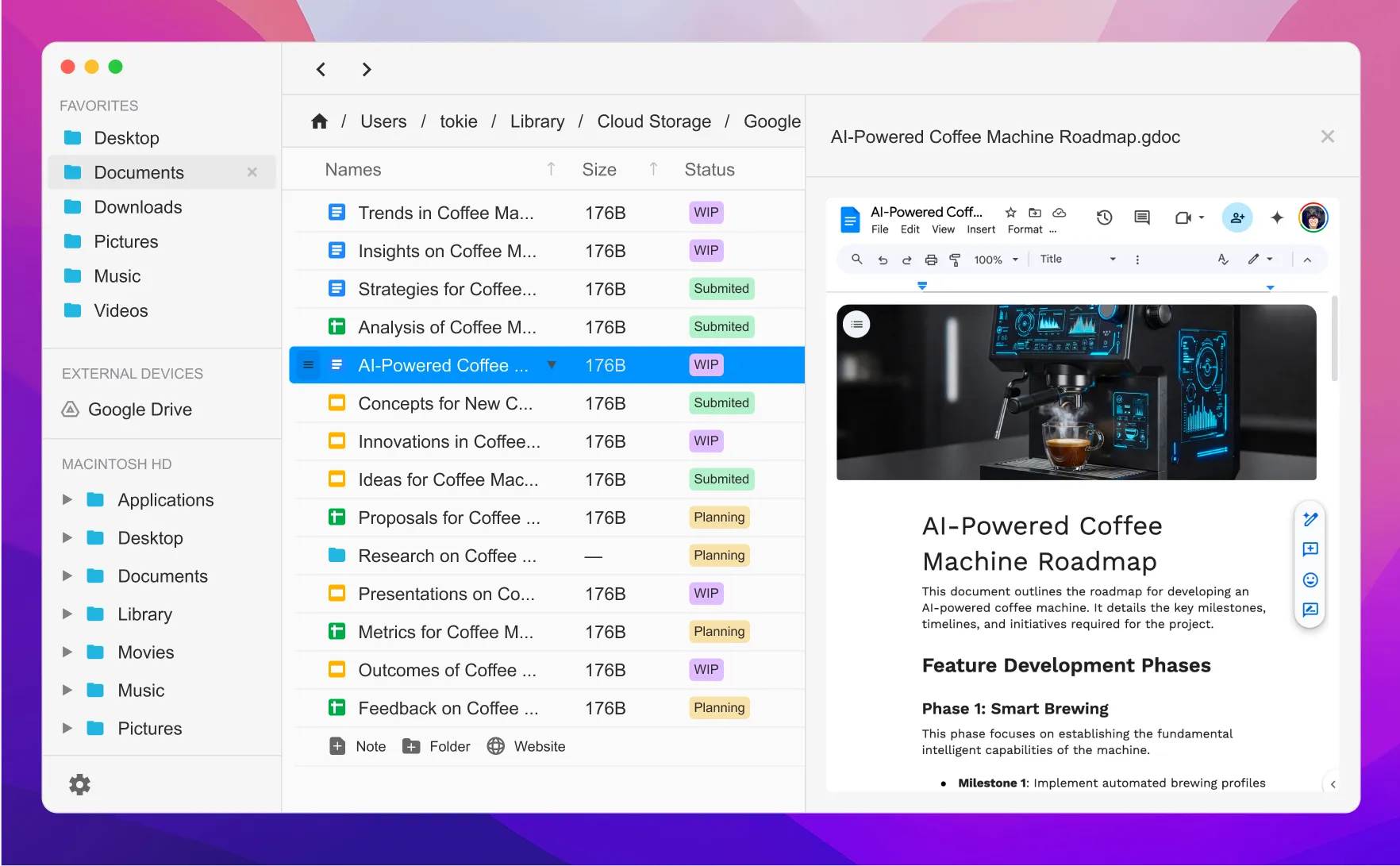
Key advantages
- Zero context switch – stay in Finder, stay focused
- Instant previews – scroll the doc without opening it fully in tabs
- Inline edits – edits sync back in real time
- Works for Sheets & Slides – one interface, all Google Workspace formats
- Custom metadata – tag your Docs with statuses, owners, due dates—just like a mini database like we talked about in the previous article Tag, Label, Organize: How Modern File Tagging Transforms Your Workflow in 2025
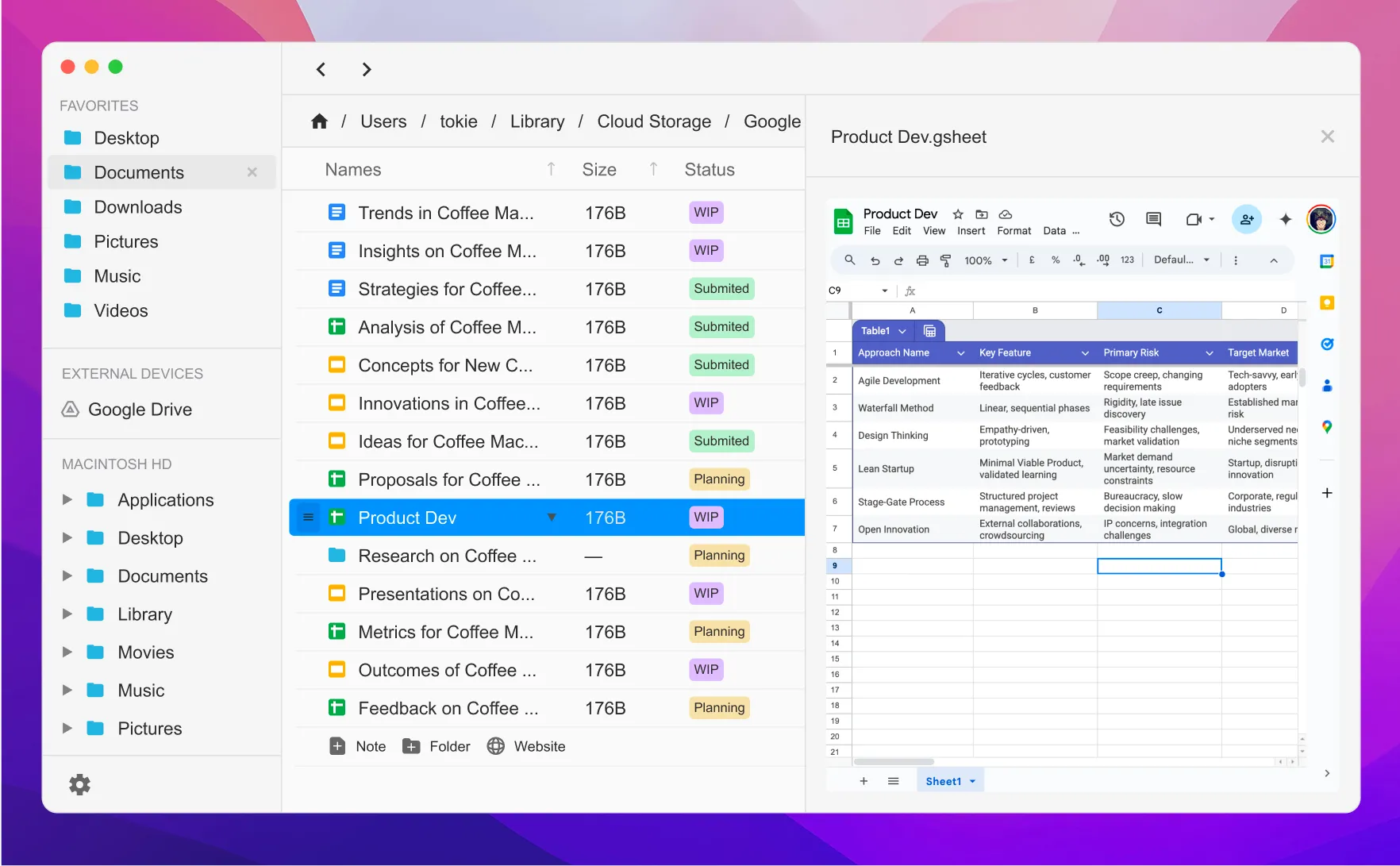
4 Set it up in under 3 minutes
- Install Google Drive for Desktop (if you haven’t already) and sign in.
- Download & launch Tokie → it auto-detects your synced Drive folder.
- Click any
.gdocin Tokie and it opens it in the Side-Peek panel—no browser required. - Pro-tip: When the document is loaded, use cmd+shift+"+/-" to zoom in/out the page, or use cmd+"+/-" to zoom in/out the text.
You will be asked to sign in to Google to open the document the first time you open any file, after that you can use Tokie without signing in (Tokie doesn't store your logins in any database, it is stored in a secured way handled by the OS, just like any browser).
5 Power tips for heavy Google Docs users
| Trick | How it helps |
|---|---|
| Use markdown notes | Add markdown notes in your google drive folders alongside the docs to keep track of your documents or to dos. |
| Add custom columns | Turn the folder into a lightweight tracker: status, reviewer, due date—sortable, filterable. |
| Use multiple Tokie windows | If you want to open multiple documents at the same time, you can open multiple Tokie windows. |
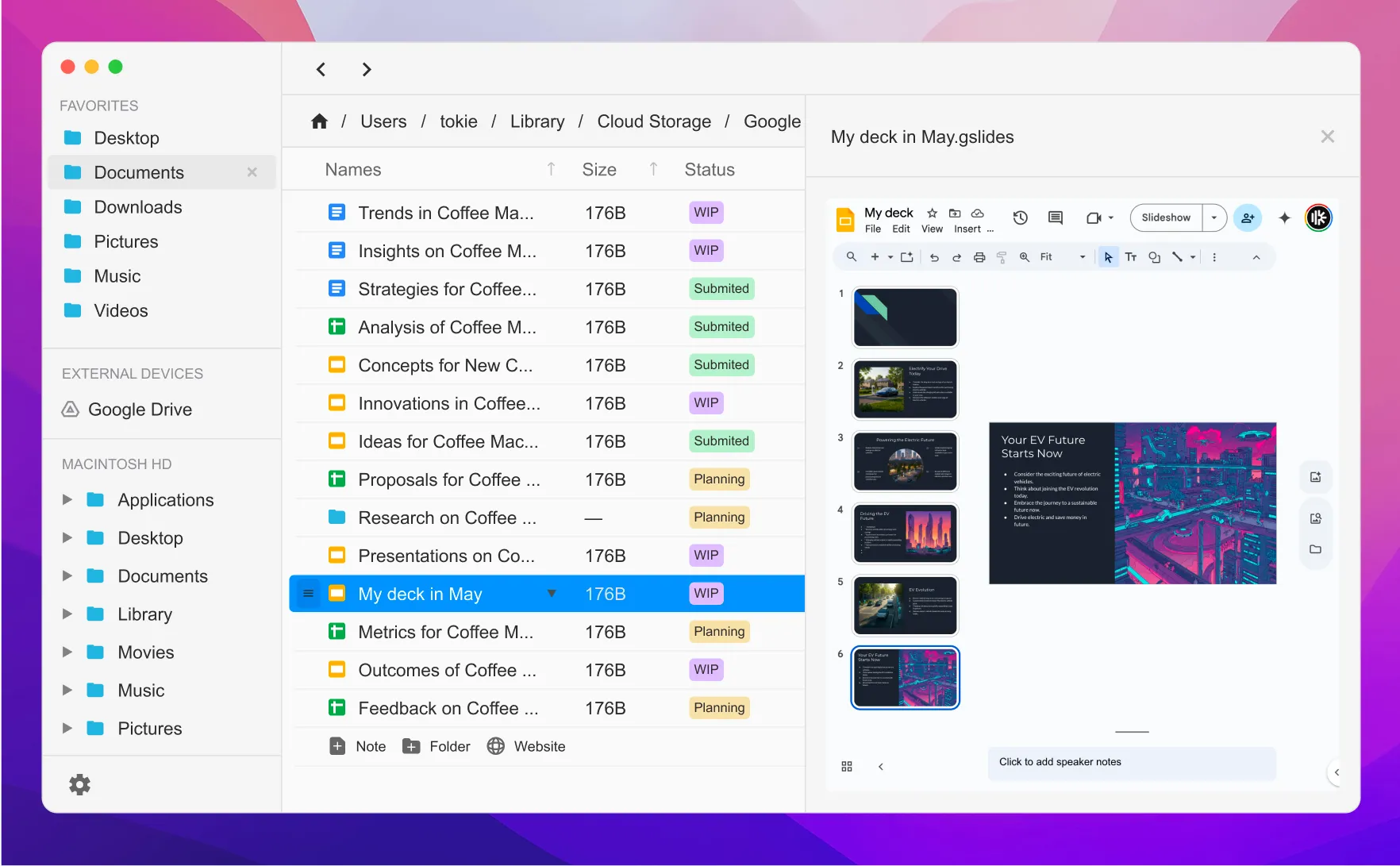
6 FAQ
| Question | Answer |
|---|---|
| Does Tokie upload a copy of my document? | No. Tokie streams the file directly from Google Drive for Desktop; nothing passes through Tokie’s servers. |
| Can I still open Docs in Chrome? | Right click on the .gdoc file and choose Open from the context menu. |
| Sheets & Slides too? | Absolutely—.gsheet and .gslides behave exactly the same. |
7 Ready to ditch the browser shuffle?
If you’re done juggling Chrome tabs for every single spec review or copy edit, give Tokie a spin:
- Download Tokie at the bottom of the page
- Free trial for 14 days, simple lifetime license—no subscription headaches
Stop treating Google Docs like second-class citizens on your desktop.
Keep your focus, keep your folders, and click-edit away.
Ready to try Tokie?
Transform your file management experience with Tokie's powerful features.