How to Open JSON File on Mac — 5 Fast Methods (and the Easiest One)
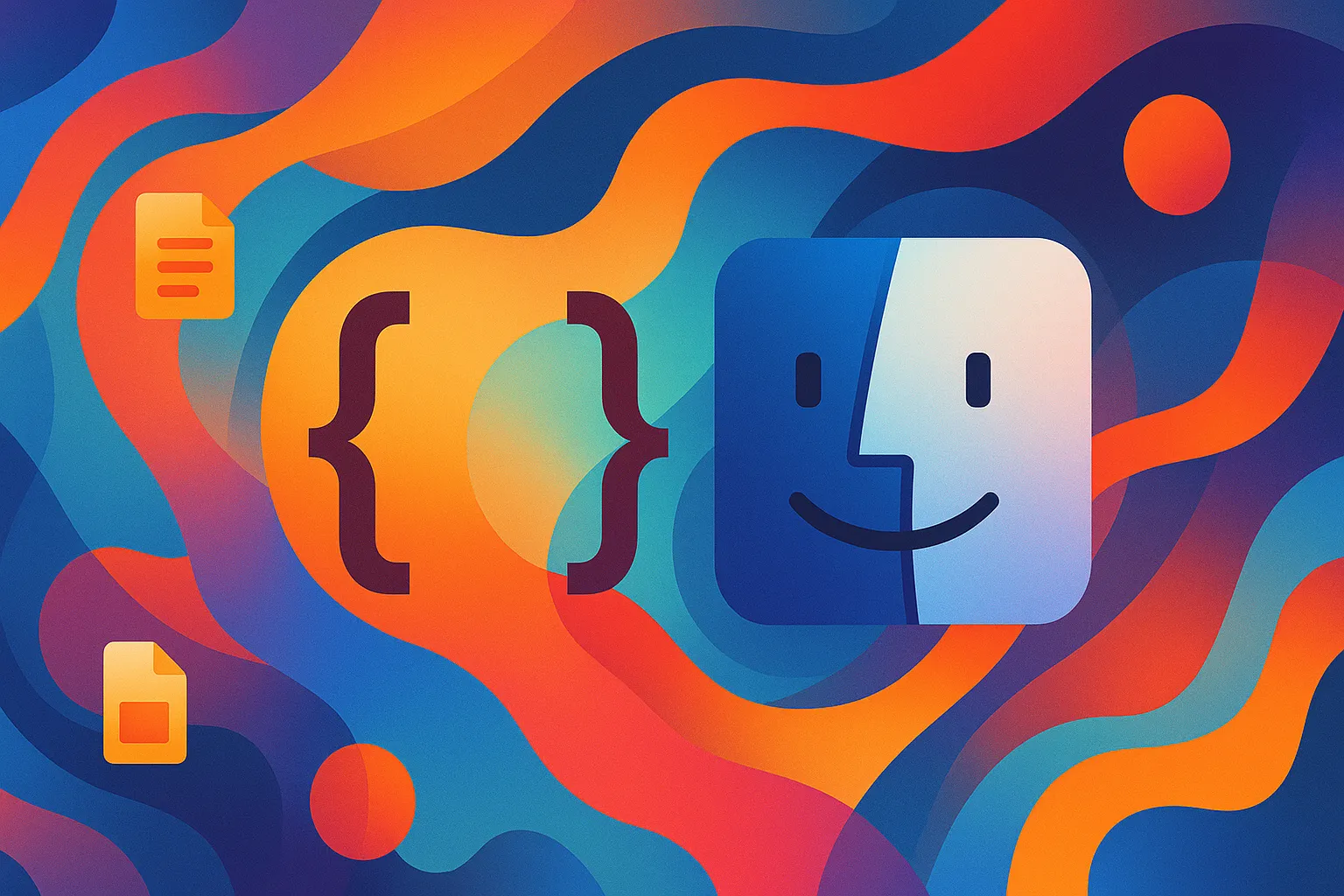
Double-click a .json on macOS and you’re greeted by an unformatted wall of braces in TextEdit—or a heavyweight IDE you never asked to launch.
This guide walks through five ways to open and view JSON files on a Mac, from built-in options to the best JSON viewer that now lives right inside your file manager.
1. Quick Look Plug-ins (Built-In but Bare-Bones)
- Press Space on a
.jsonto preview. - Install community plug-ins like Syntax Highlight or QLColorCode for basic colours.
Pros → free, no new app | Cons → read-only, no folding, setup quirks.
Great for one-off checks—not a true json pretty viewer.
2. Online JSON Viewers (Fast but Risky)
Searching open json file online brings up sites such as jsonlint.com. Paste, hit Validate, and you’re done.
| Upside | Downside |
|---|---|
| Works anywhere | Uploads data to a server |
| No install | Size limits (~1 MB) |
| Free | Needs internet |
Fine for demo snippets—skip for confidential configs.
You will also need to do the copy and paste each time you want to view it.
3. Chrome Extensions (Handy for Web APIs)
Add Chrome JSONView or another json view plugin:
- Drag the file into a browser tab.
- Enjoy a collapsible json tree view.
Still a detour from Finder, and local files may need extra security flags.
4. Dedicated Desktop Apps (Powerful, Another Icon)
Mac App Store tools such as JSON Peep or Visual JSON offer validation and diff.
- Pros: feature-rich, schema checks.
- Cons: separate window, JSON-only focus, more updates.
Ideal if you live in JSON all day and want a full json visualizer.
5. Tokie Side-Peek — Best JSON Viewer Mac Users Can Launch Inside Finder-Style View
Tokie turns folders into mini workspaces. Its latest side-panel preview uses ACE Editor to render JSON instantly:
- Colour-coded syntax on select.
- Edits within the folder without any IDE.
- Handles YAML, CSV, Markdown, and logs the same way.
| Tokie | Quick Look | IDE |
|---|---|---|
| In side peek panel | Overlay only | Full-screen |
| JSON + other formats | Limited | Unlimited |
| Edit small tweaks | Read-only | Heavy launch |
| Loads in < 0.5 s | 0.3 s (after plug-in) | 3–15 s |
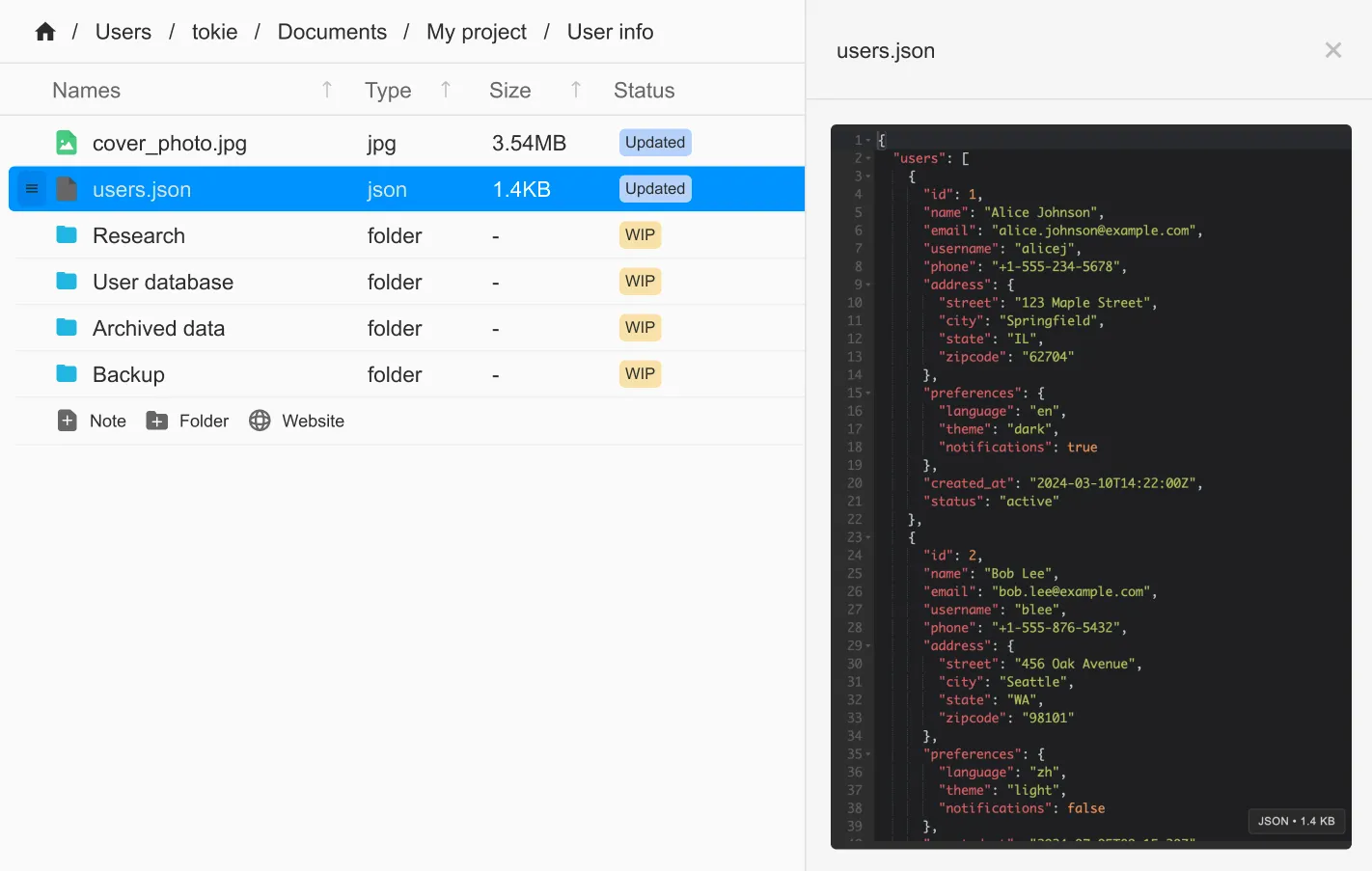
Tip: Dropopenapi.json,docker-compose.yml, and logs into one folder—scroll, search, or tweak each in a single pane without context switching.
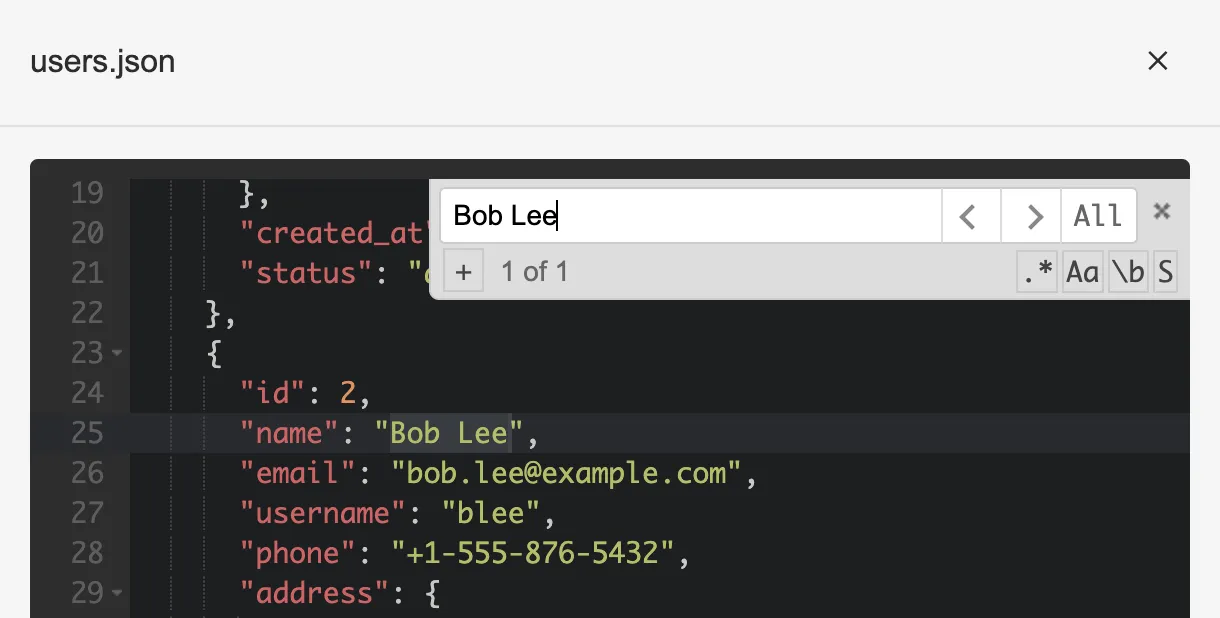
Frequently Asked Questions
Does Tokie handle big files? Yes—streamed rendering keeps memory steady up to ~50 MB.
Will it change formatting? Pretty mode is view-only; edits save exactly what you type.
Can I still open in VS Code? Open in IDE whenever deep refactor work is needed.
Conclusion
Whether you just need to open json file for a quick look or want a daily json viewer mac workflow with pretty colours and tree views, Tokie’s side-peek delivers the fastest, most convenient solution—right inside your file manager window.
➡️ Download Tokie with a 14-day free trial and make every folder a smarter workspace today.
Ready to try Tokie?
Transform your file management experience with Tokie's powerful features.