How to Supercharge Your Obsidian Vault with Tokie's File Management
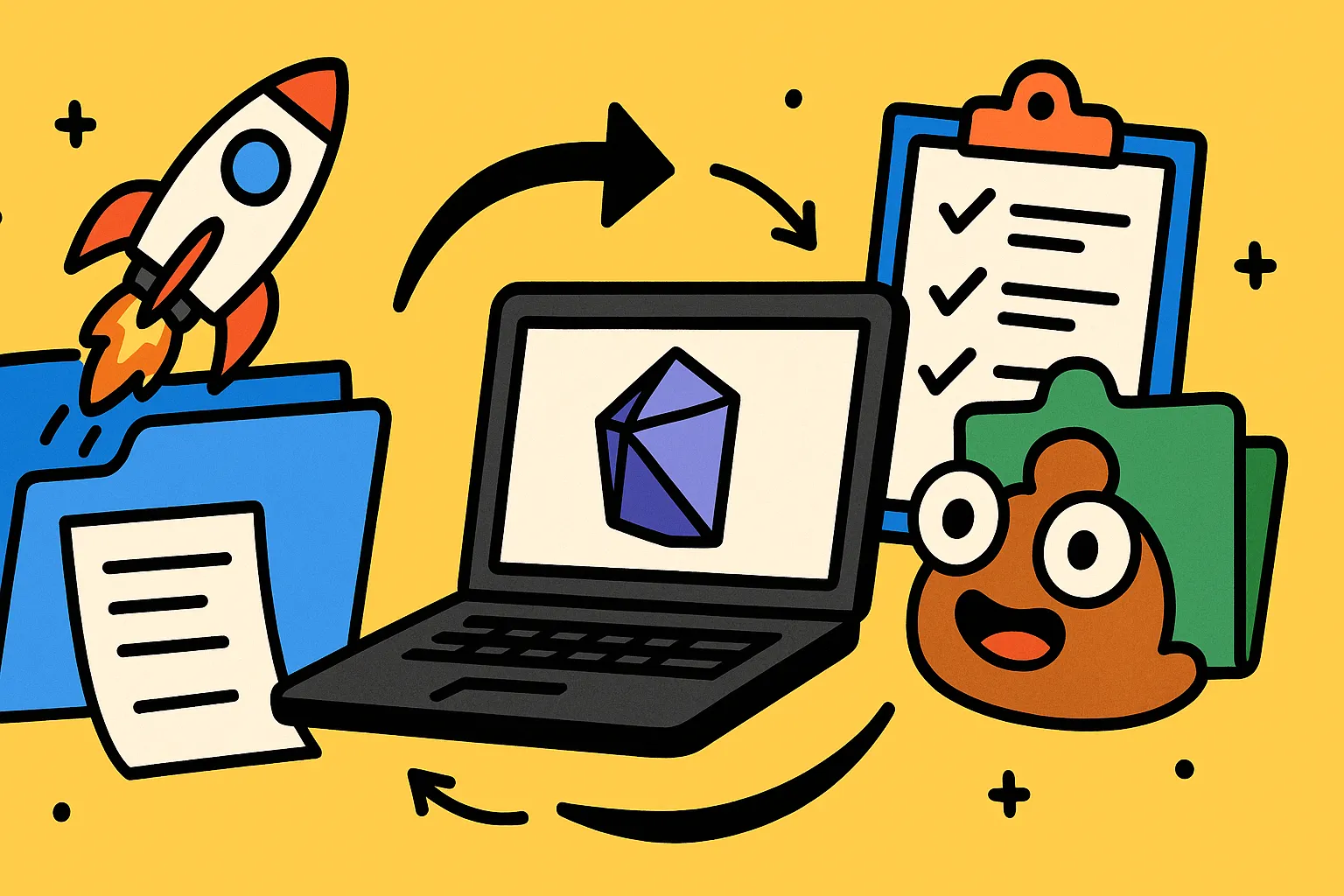
Why Even the Best Note Taking App Needs Better File Management
Obsidian has earned its reputation as one of the best note taking apps available, especially for users who want to build a true "second brain" with their knowledge management system. But here's what most Obsidian power users discover after a few months: even the most sophisticated markdown editor has limitations when it comes to comprehensive file management.
If you're serious about building a zettelkasten or personal knowledge management system, you need more than just great note-taking—you need a file manager that can handle the complexity of a modern knowledge workflow.
The Hidden Limitations of Obsidian's File Handling
Obsidian excels at:
- Creating and linking markdown files
- Building knowledge graphs
- Fast search across text content
- Plugin ecosystem for extended functionality
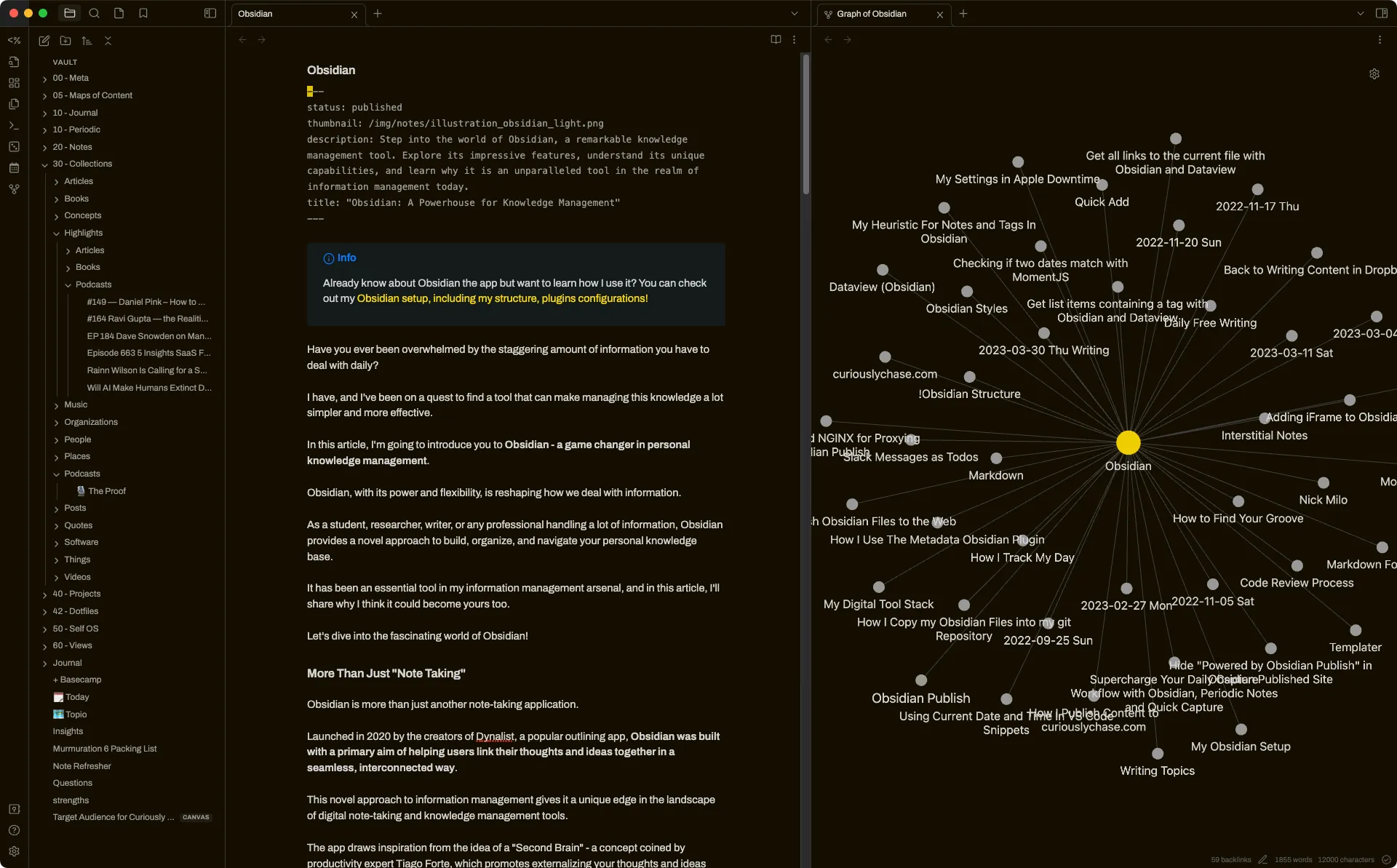
But it struggles with:
- Managing large media files and attachments
- Organizing non-markdown assets alongside notes
- Advanced file metadata and custom properties
- Bulk file operations and folder management
- Complex project structures with mixed file types
This guide shows you how to transform your Obsidian vault from a simple note taking app into a comprehensive knowledge management powerhouse by integrating Tokie's advanced file management capabilities.
The Strategic Approach: Extending Your Vault, Not Replacing It
The key insight is that you don't need to abandon Obsidian—you need to extend it. Think of this as creating a knowledge management ecosystem where Obsidian remains your primary markdown editor and note-taking interface, while Tokie handles the heavy lifting of file organization and project management.
Core Architecture: The Extended Vault System
Traditional Obsidian Setup:
My Vault/
├── Daily Notes/
├── Projects/
├── Resources/
└── Archive/
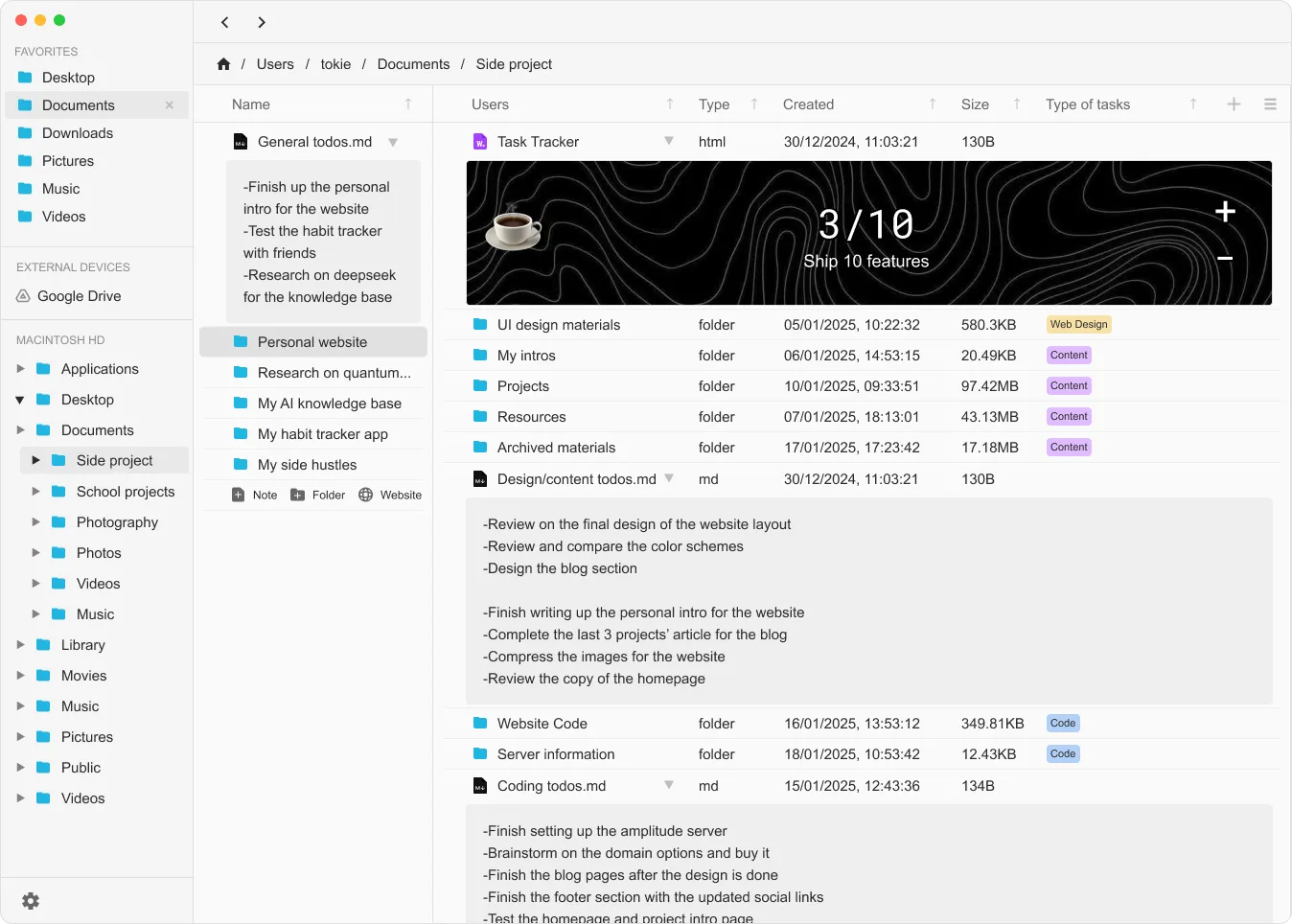
Supercharged Setup with Tokie:
Knowledge System/
├── Obsidian Vault/ (Your existing vault)
│ ├── Daily Notes/
│ ├── Project Notes/
│ └── Knowledge Base/
├── Active Projects/ (Managed by Tokie)
│ ├── Project A/
│ ├── Project B/
│ └── Project C/
├── Resource Library/ (Managed by Tokie)
│ ├── PDFs/
│ ├── Images/
│ ├── Videos/
│ └── Templates/
└── Archive/ (Managed by Tokie)
This architecture gives you the best of both worlds: Obsidian's powerful note-taking and linking capabilities, plus Tokie's advanced file manager features for everything else.
Implementation Guide: Four Levels of Integration
Level 1: Basic Integration - External Asset Management
Perfect for: Users who love their current Obsidian workflow but need better file organization for attachments and resources.
Setup Steps:
Create a parallel folder structure outside your Obsidian vault:
Obsidian Support/ ├── Assets/ │ ├── Images/ │ ├── PDFs/ │ └── Documents/ ├── Templates/ └── Archives/Use Tokie to manage these support folders with custom fields:
Project: Link to related Obsidian notesStatus: Active, Reference, ArchiveCreated: Date addedTags: Subject matter categories
Link from Obsidian using relative paths or absolute paths to reference these external files in your notes.
Result: Your Obsidian vault stays clean and fast, while Tokie handles all the heavy file management.
Level 2: Project-Centric Integration
Perfect for: Knowledge workers who use Obsidian for multiple projects and need better organization across project boundaries.
Setup Steps:
Restructure around project workflows:
Project Workspace/ ├── Project Alpha/ │ ├── Notes/ (links to Obsidian) │ ├── Documents/ │ ├── Assets/ │ └── Deliverables/ └── Project Beta/ ├── Notes/ (links to Obsidian) ├── Research/ ├── Planning/ └── Output/Configure Tokie with project management fields:
Phase: Planning, Active, Review, CompletePriority: High, Medium, LowDeadline: Project timelineTeam: Collaborators involvedNext Action: What needs to happen next
Create project index notes in Obsidian that link to both your internal notes and external project folders managed by Tokie.
Result: Each project becomes a complete workspace with Obsidian handling notes and ideas while Tokie manages the broader project ecosystem.
Level 3: Research-Driven Integration
Perfect for: Academics, researchers, and content creators who need to manage complex research workflows alongside their note-taking.
Setup Steps:
Design research-focused structures:
Research Hub/ ├── Current Research/ │ ├── Topic A/ │ │ ├── Literature/ (PDFs, papers) │ │ ├── Data/ (spreadsheets, datasets) │ │ ├── Analysis/ (code, results) │ │ └── Notes/ (Obsidian links) │ └── Topic B/ ├── Reference Library/ └── Completed Research/Use Tokie's metadata for research tracking:
Research Phase: Literature Review, Data Collection, Analysis, WritingMethodology: Qualitative, Quantitative, MixedStatus: Active, On Hold, CompleteKey Findings: Brief summaryRelated Topics: Cross-research connections
Create research MOCs (Maps of Content) in Obsidian that serve as navigation hubs linking to both your research notes and the external materials managed by Tokie.
Result: A comprehensive research system where your ideas live in Obsidian but your research materials are professionally organized and easily accessible.
Level 4: Enterprise Integration
Perfect for: Teams, consultants, and advanced users who need a complete knowledge management and file organization system.
Setup Steps:
Build a comprehensive knowledge ecosystem:
Knowledge Enterprise/ ├── Personal Vault/ (Obsidian) ├── Team Knowledge/ (Shared Obsidian) ├── Client Projects/ │ ├── Client A/ │ ├── Client B/ │ └── Templates/ ├── Resource Centers/ │ ├── Industry Research/ │ ├── Best Practices/ │ └── Training Materials/ └── Operations/ ├── Templates/ ├── Processes/ └── Archives/Implement advanced Tokie workflows:
Client: Project ownerBilling Status: Pending, Invoiced, PaidConfidentiality: Public, Internal, ConfidentialReview Date: Quality assurance scheduleBackup Status: Local, Cloud, Both
Create sophisticated linking strategies between Obsidian knowledge bases and Tokie-managed project structures.
Result: A professional-grade knowledge management system that scales with your business while maintaining the flexibility and power that made you choose Obsidian in the first place.
Advanced Workflows: Getting the Most from Both Tools
The Daily Knowledge Workflow
Morning Setup (5 minutes):
- Open Obsidian for daily notes and planning
- Check Tokie for any files that need attention (using custom field filters)
- Review project status across both systems
During Work:
- Capture ideas and quick notes in Obsidian
- Save files and documents directly into Tokie-managed project folders
- Use Obsidian's linking to reference external files managed by Tokie
Evening Review (10 minutes):
- Process any loose files into proper Tokie folder structures
- Update project status and next actions in Tokie
- Create summary notes in Obsidian linking to the day's work
The Research Integration Pattern
When starting new research:
- Create project folder in Tokie with appropriate metadata
- Create research note in Obsidian linking to the Tokie project folder
- Collect materials (PDFs, data, images) directly into Tokie folders
- Take notes in Obsidian with references to specific files in Tokie
- Use Obsidian's graph view to discover connections while using Tokie's filtering to find specific resources
The Content Creation Pipeline
For creators using this system:
- Brainstorm in Obsidian using your existing note-taking workflow
- Organize production assets in Tokie (images, videos, audio, templates)
- Create content outlines in Obsidian with links to Tokie-managed assets
- Track production progress using Tokie's custom fields and project status
- Archive completed projects in Tokie while keeping evergreen notes in Obsidian
Optimization Tips: Making the System Fly
Performance Optimization
Keep Obsidian Fast:
- Store large files outside the vault in Tokie-managed folders
- Use links instead of embedding large images
- Regular vault maintenance using Obsidian's built-in tools
Maximize Tokie Efficiency:
- Use consistent folder naming conventions
- Set up custom fields that match your workflow
- Regularly review and archive completed projects
Backup and Synchronization Strategy
Obsidian Vault:
- Use Obsidian Sync, iCloud, or Git for version control
- Focus on fast, frequent syncing of text content
Tokie-Managed Folders:
- Use appropriate backup strategy for larger files (Time Machine, cloud storage)
- Consider different sync frequencies based on file types and importance
Search and Discovery
Leverage both search systems:
- Use Obsidian's search for content within notes
- Use Tokie's filtering and metadata search for file discovery
- Create "bridge notes" in Obsidian that help you navigate to external resources
Why This Approach Beats the Alternatives
vs. All-in-One Solutions
Tools like Notion try to do everything but excel at nothing. By combining the best note taking app (Obsidian) with a powerful file manager (Tokie), you get professional-grade capabilities in both areas.
vs. Cloud-Only Systems
Your entire knowledge management system works offline, loads instantly, and gives you complete ownership of your data. No subscription dependencies or vendor lock-in.
vs. Basic File Organization
You maintain the linking power and knowledge graph capabilities that make Obsidian special while adding the organizational power of modern productivity tools.
Getting Started: Your 30-Day Implementation Plan
Week 1: Foundation
- Set up basic external folder structure
- Install and configure Tokie for your support folders
- Create first bridge notes in Obsidian
Week 2: Integration
- Move large files out of Obsidian vault into Tokie folders
- Set up custom fields that match your workflow
- Practice the daily workflow routine
Week 3: Optimization
- Refine folder structures based on actual usage
- Create templates for common project types
- Optimize linking strategies between systems
Week 4: Scaling
- Add advanced custom fields and automation
- Create comprehensive backup strategy
- Document your workflow for consistency
The Result: A Knowledge Management System That Scales
By the end of this process, you'll have transformed your Obsidian setup from a simple note taking app into a comprehensive knowledge management ecosystem. You'll maintain all the benefits that made you choose Obsidian—the linking, the markdown editor, the plugin ecosystem—while adding the file management power needed for serious knowledge work.
Your vault becomes the brain of your system, while Tokie becomes the organized file cabinet, project manager, and asset library that supports your thinking. It's the best of both worlds: the power of a dedicated markdown editor with the organizational capabilities of a professional file manager.
This isn't just about better file organization—it's about creating a knowledge management system that grows with your ambitions and scales with your success. Whether you're building a second brain, managing research projects, or running a business, this integrated approach gives you the tools to think better and work smarter.
Get your Tokie today below with a 14-day free trial.
Ready to try Tokie?
Transform your file management experience with Tokie's powerful features.