5 Finder Features You're Missing (and How to Get Them with Tokie)
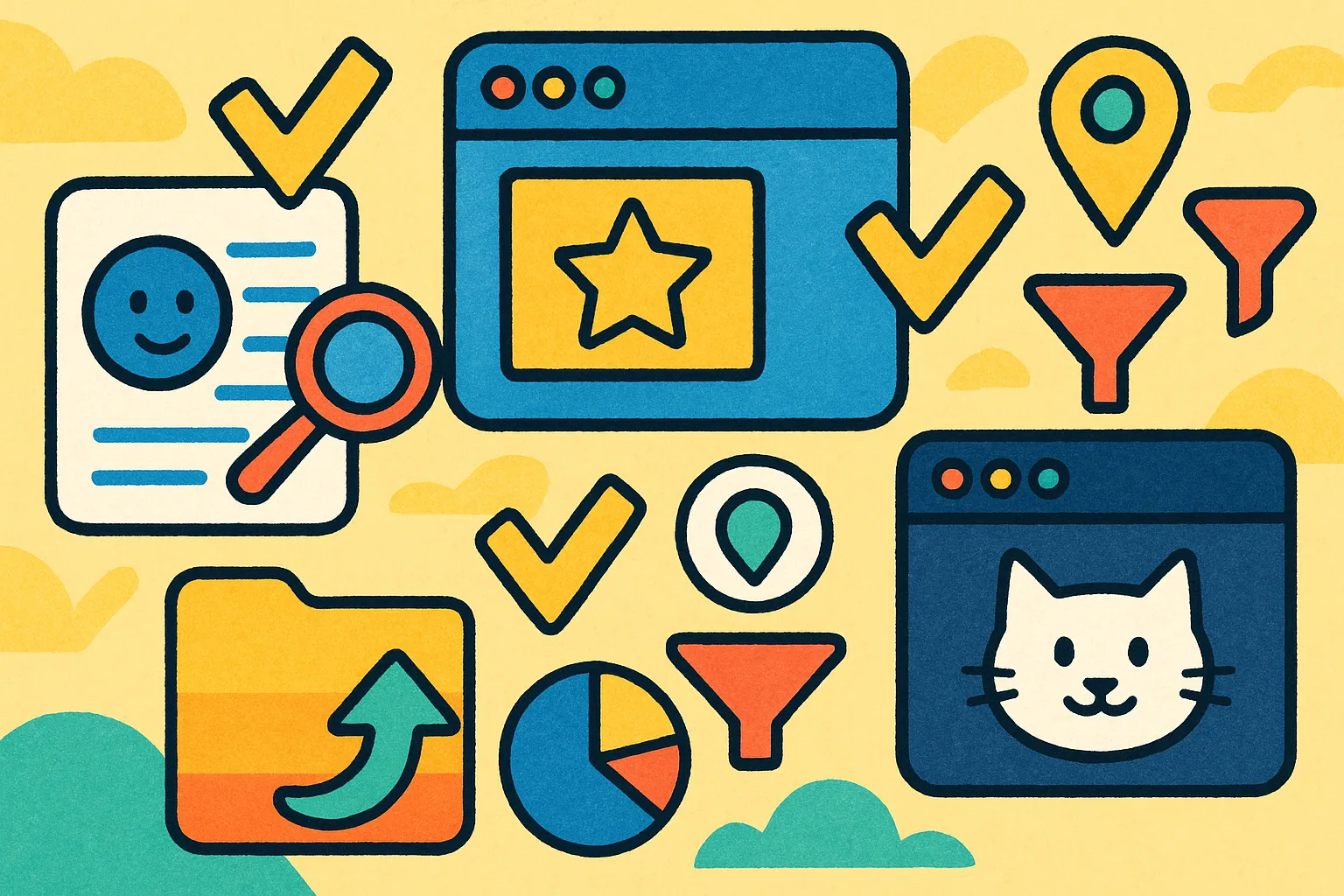
5 Finder Features You're Missing (and How to Get Them with Tokie)
Quick Summary: This revealing guide exposes the 5 critical features missing from Apple Finder that frustrate power users daily and shows how Tokie fills these gaps to transform Mac file management into a true productivity system.
What you'll discover:
- Why Finder hasn't evolved for modern workflows: Apple's conservative approach prioritizes simplicity over power features while productive users need advanced organization
- Missing Feature #1: Custom metadata and smart organization—how Tokie adds unlimited custom fields for status tracking, priorities, deadlines, and workflow-specific data
- Missing Feature #2: Quick file preview without context switching—Tokie's inline Markdown/JSON editing eliminates constant app-switching for quick file checks
- Missing Feature #3: Advanced search beyond filenames—intelligent filtering by custom metadata, project status, and rich criteria that actually finds what you need
- Missing Feature #4: Project-aware organization—how Tokie transforms folders into project workspaces with context, relationships, and workflow intelligence
- Missing Feature #5: Extensibility and automation—web widgets, mini-apps, and embedded tools that make folders interactive productivity centers
- Real-world impact: concrete examples showing how these features eliminate daily frustrations and save hours of manual file management work
What Essential Features Is Apple Finder Actually Missing?
Apple Finder has been the default Mac file manager for decades, and while it's reliable for basic file operations, it hasn't evolved to meet the demands of modern productivity workflows. If you've ever felt frustrated trying to organize complex projects, track file status, or find specific files quickly, you're experiencing Finder's fundamental limitations.
The question isn't whether Finder works—it's whether it works well enough for serious productivity. For millions of Mac users, the answer is increasingly "no."
Here are five critical features that Finder simply can't provide, and how Tokie transforms your Mac file management experience by filling these gaps.
Why Hasn't Finder Evolved for Modern Workflows?
Apple's Conservative Approach:
- Finder prioritizes simplicity over power features
- Changes are minimal to avoid disrupting casual users
- Focus on basic file operations rather than productivity workflows
- Limited customization to maintain consistent user experience
Modern Productivity Demands:
- Complex projects with hundreds of files across multiple formats
- Need for custom organization beyond simple folder hierarchies
- Integration requirements with various apps and workflows
- Collaboration and project tracking that goes beyond basic file sharing
The gap between what Finder offers and what productive users need has only widened over time.
What Is Missing Feature #1: Custom Metadata and Smart Organization?
The Finder Limitation
Finder provides basic file information—creation date, size, file type—but no way to add custom metadata that actually helps with organization. You can't track project status, add priority levels, assign categories, or create custom fields that make sense for your workflow.
What You Can't Do in Finder:
- Add custom status fields (In Progress, Complete, Needs Review)
- Set priority levels or deadlines for files and projects
- Create custom categories beyond basic file types
- Track relationships between files in different projects
- Add workflow-specific metadata that evolves with your needs
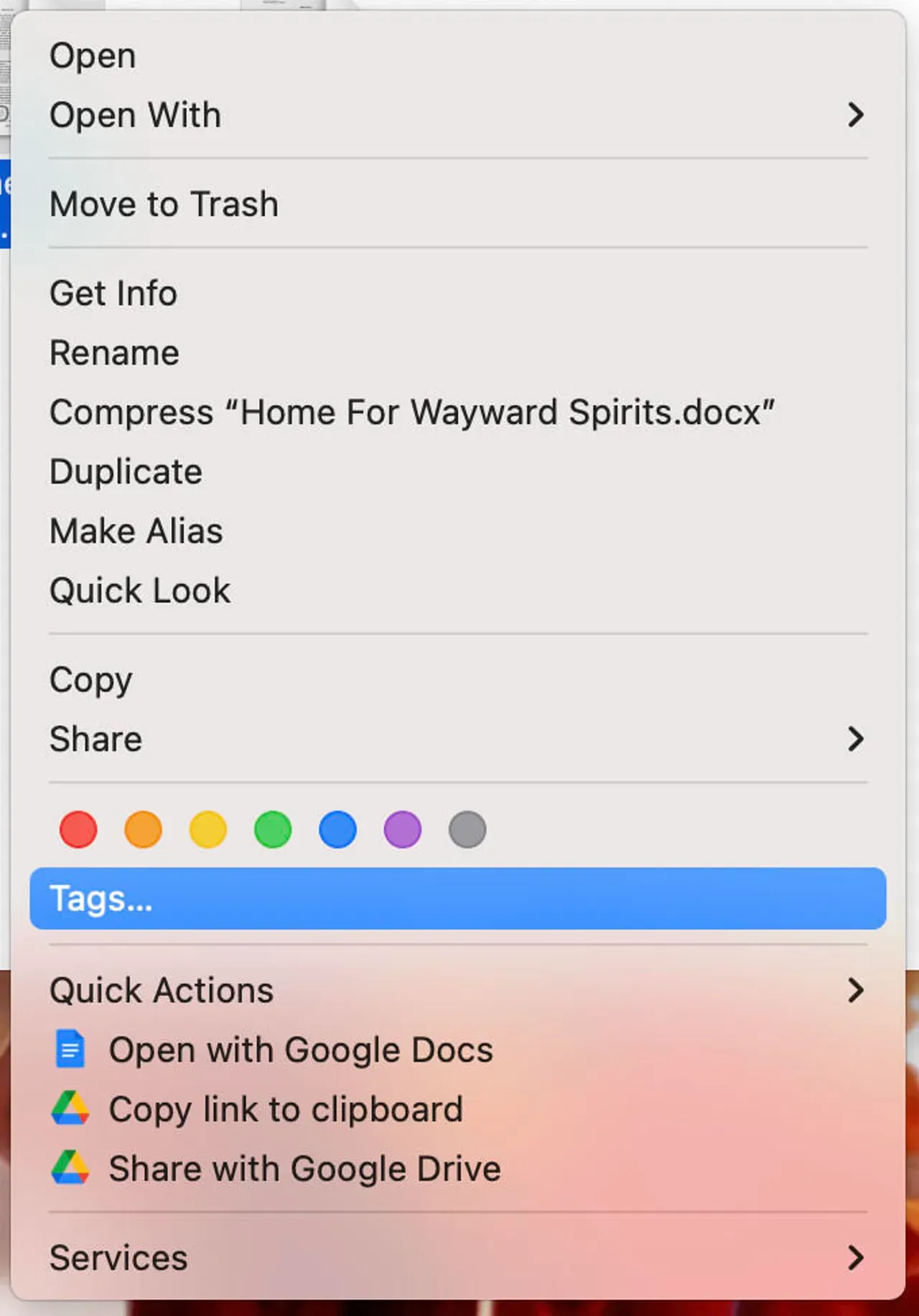
How Tokie Solves This
Tokie transforms every folder into a smart database with unlimited custom fields. You can add exactly the metadata you need for your specific workflow.
Custom Fields Examples:
Project Folders:
- Status: Planning, Active, Review, Complete
- Priority: High, Medium, Low
- Deadline: Any date
- Client: Project owner
- Budget: Financial tracking
- Phase: Current project stage
Creative Projects:
- Approval Status: Draft, Client Review, Approved, Final
- Version: Track iterations
- Usage Rights: Commercial, Personal, Restricted
- Color Profile: RGB, CMYK, Specific brand guidelines
- Print Status: Print Ready, Digital Only, Needs Revision
Real-World Impact:
- Find all "High Priority" projects due this week instantly
- Filter completed work by client for portfolio building
- Track which design files are approved vs. still in review
- Organize development projects by status and technology stack
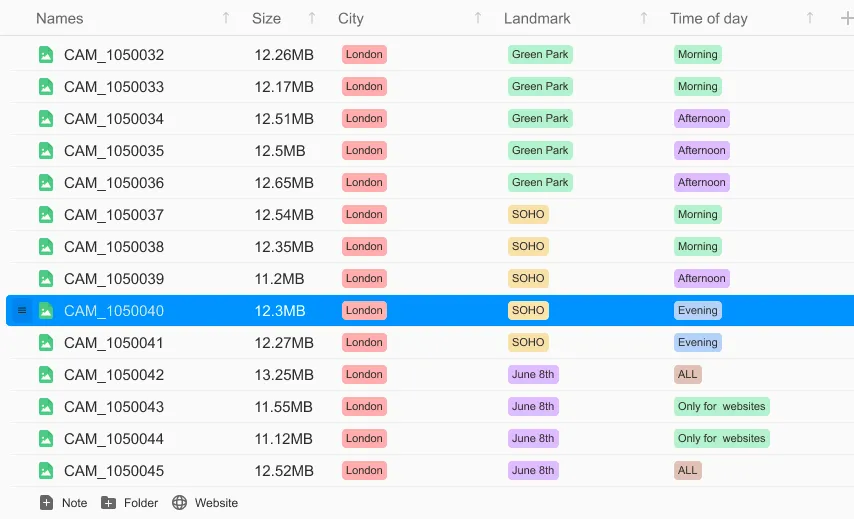
What Is Missing Feature #2: Quick File Preview Without Context Switching?
The Finder Limitation
Finder forces you to open files in external applications to see their contents, even for quick checks. This constant context switching disrupts your workflow and wastes time when you just need to verify file contents, check code snippets, or review document details.
Context Switching Problems in Finder:
- Must open external apps for basic file preview
- Lose focus on current project when checking file contents
- Slow workflow when reviewing multiple files quickly
- No way to quickly edit configuration files or code
- Difficult to compare file contents side by side
The Productivity Killer:
Every time you need to check a JSON config file, review a markdown document, or verify code contents, Finder forces you to:
- Double-click to open external application
- Wait for app to launch and load file
- Switch between applications to compare or reference
- Close external app and return to your workflow
- Repeat for each file you need to check
How Tokie's Side Peek Eliminates Context Switching
Tokie's side peek feature lets you instantly preview and edit multiple file types without leaving your file management workflow, keeping you focused and productive.
Instant Preview for Multiple File Types:
Code Files:
- JavaScript, Python, HTML, CSS, JSON
- Syntax highlighting for 50+ programming languages
- Quick edits without opening external code editors
- View and modify configuration files instantly
Documents:
- Markdown files with live preview
- Text files and documentation
- CSV and data files with structured view
- Log files with search and filtering
Media and Assets:
- Images with metadata and properties
- Design files with quick preview
- Video thumbnails and basic information
- Audio file details and properties
Side Peek Workflow Benefits:
- Zero app switching - everything happens in one interface
- Instant loading - no waiting for external applications
- Quick edits - modify files directly in the preview pane
- Context preservation - stay focused on your current project
- Batch operations - review multiple files rapidly
Real-World Productivity Examples:
Developer Workflow:
- Check package.json dependencies without opening editor
- Review and edit .env configuration files instantly
- Compare code snippets across multiple files
- Edit README files with live markdown preview
Content Creator:
- Preview blog posts with markdown rendering
- Check image metadata and properties
- Edit CSV data files without Excel
- Review and modify JSON content instantly
Project Manager:
- Quick review of document contents
- Edit project notes and documentation
- Check file versions and modification details
- Compare deliverables across project phases
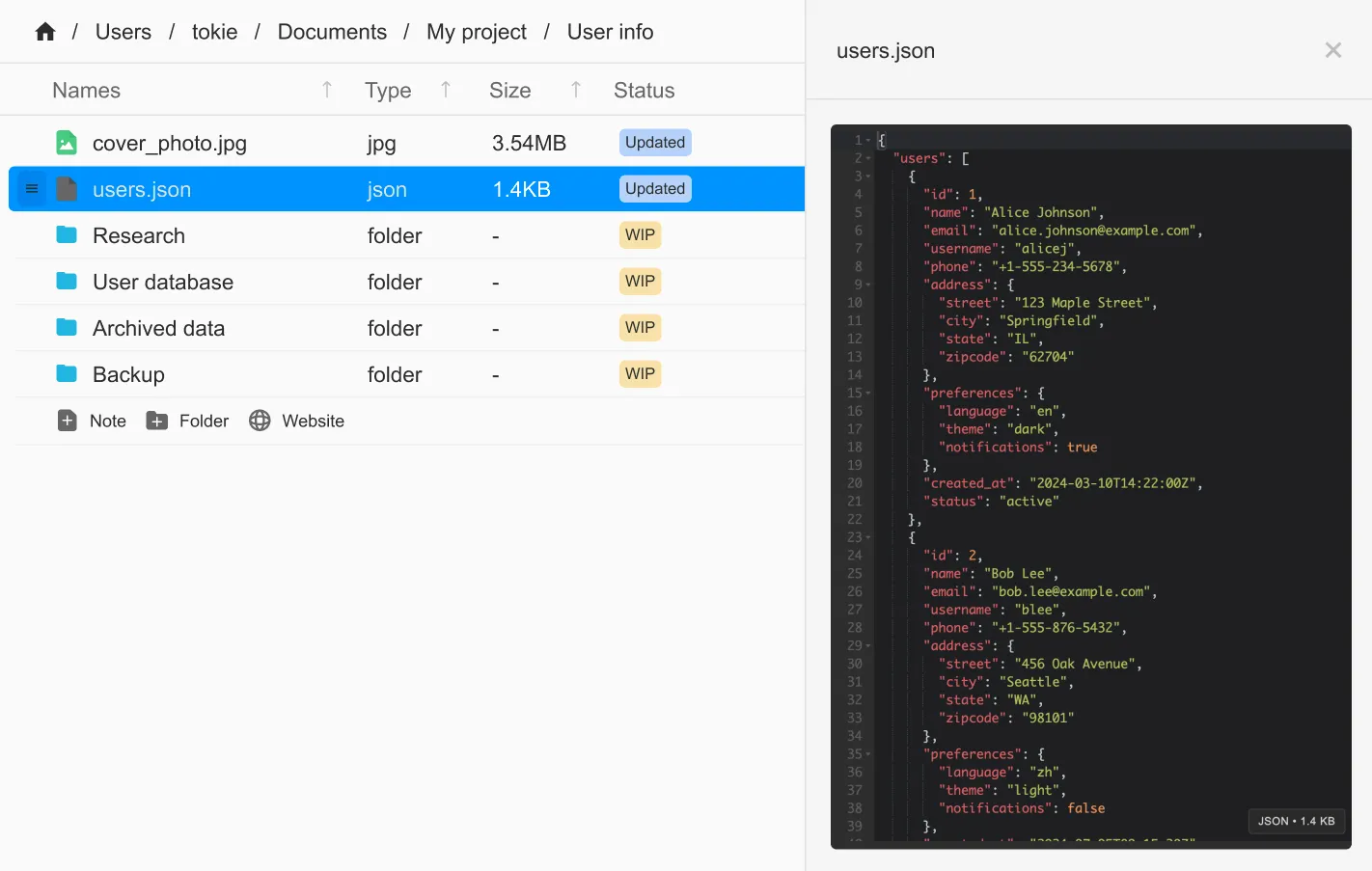
What Is Missing Feature #3: Project-Based Organization?
The Finder Limitation
Finder thinks in terms of file hierarchies, not project workflows. Everything is organized by folder structure, which breaks down quickly when projects involve multiple file types, phases, and collaborators across different locations.
Project Organization Problems in Finder:
- Related files scattered across different folders
- No way to see project progress or status at a glance
- Difficult to maintain context when switching between projects
- No project templates for consistent organization
- Limited ability to track project relationships and dependencies
How Tokie Creates Project Workspaces
Tokie organizes everything around projects, not just file hierarchies. Each project becomes a complete workspace with all related files, documentation, and tracking information.
Project-Centric Features:
Complete Project View:
├── Project Overview (with custom fields and status)
├── Working Files (organized by type and status)
├── Communications (emails, messages, meeting notes)
├── Resources (references, inspiration, guidelines)
├── Deliverables (final outputs and client-ready files)
└── Archive (completed elements and version history)
Project Templates:
- Create reusable project structures for consistent organization
- Include custom fields, folder layouts, and documentation templates
- Automatically set up new projects with proper organization
- Maintain best practices across all projects
Project Dashboard Features:
- Visual project status and progress indicators
- Quick access to current project priorities
- Overview of deadlines and upcoming milestones
- Integration with project documentation and notes
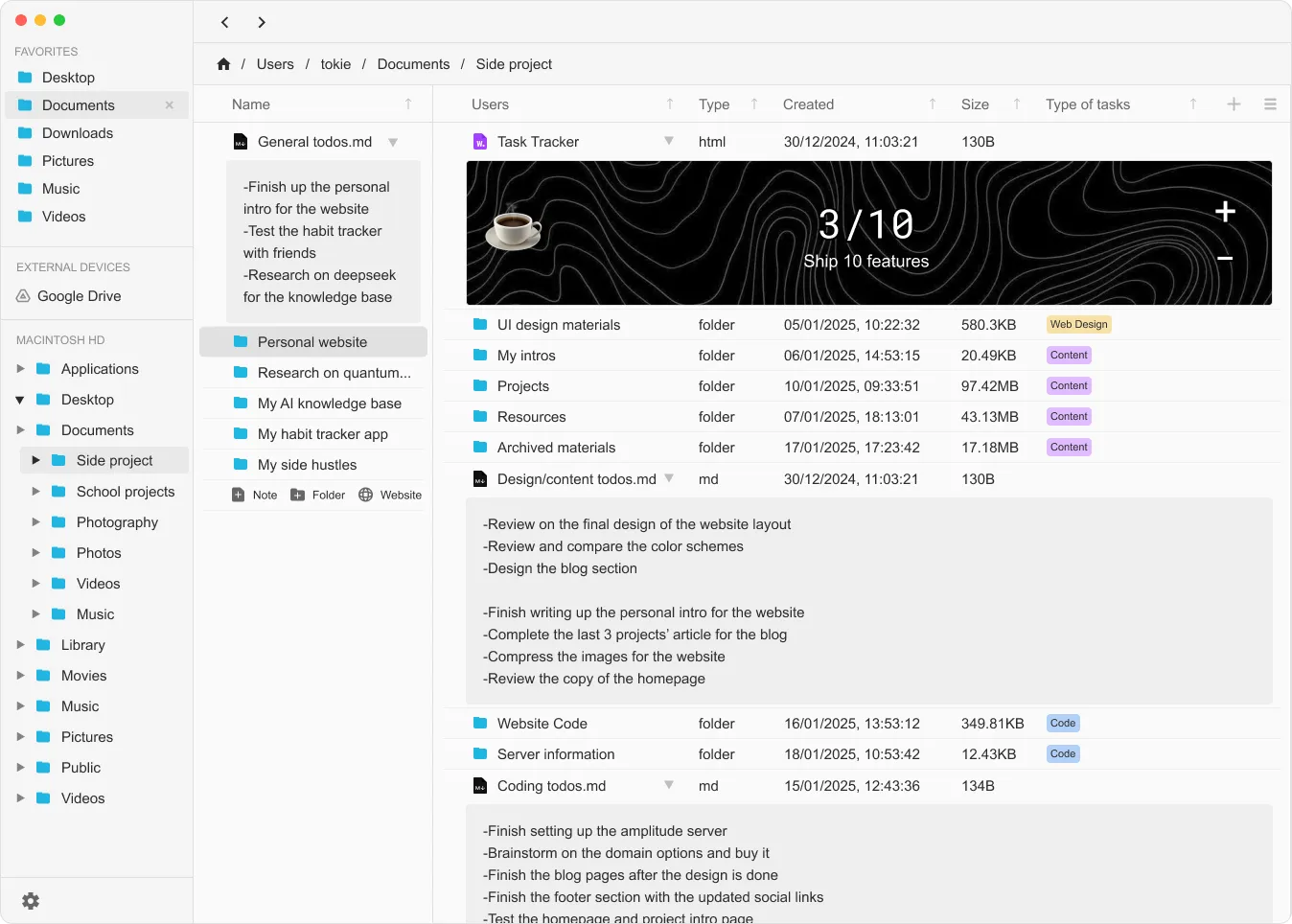
What Is Missing Feature #4: Visual File Status and Version Control?
The Finder Limitation
Finder shows file modification dates but provides no visual indicators for file status, approval state, or version relationships. You can't tell at a glance which files are current, which need work, or how different versions relate to each other.
Version and Status Problems:
- No visual indication of file status or approval state
- Difficult to identify current vs. outdated versions
- No way to track file relationships or dependencies
- Limited version history and comparison capabilities
- No collaborative status indicators
How Tokie Provides Visual Clarity
Tokie uses color coding, badges, and visual indicators to show file status, version relationships, and project progress at a glance.
Visual Status Indicators:
Status Badges:
🟢 Approved/Complete
🟡 In Progress/Review
🔴 Needs Attention/Revision
🔵 Draft/Planning
⚪ On Hold/Archived
Version Indicators:
📊 Latest Version
📋 Previous Version
🔄 Under Review
✅ Final/Locked
File Relationship Visualization:
- Clear version history with visual timeline
- Linked files and dependencies shown graphically
- Project phase indicators for different file categories
- Approval workflow status visible across project files
Collaborative Status:
- Client feedback status and approval indicators
- Team member assignments and responsibility tracking
- Deadline proximity warnings and overdue alerts
- Integration with team communication and approval workflows
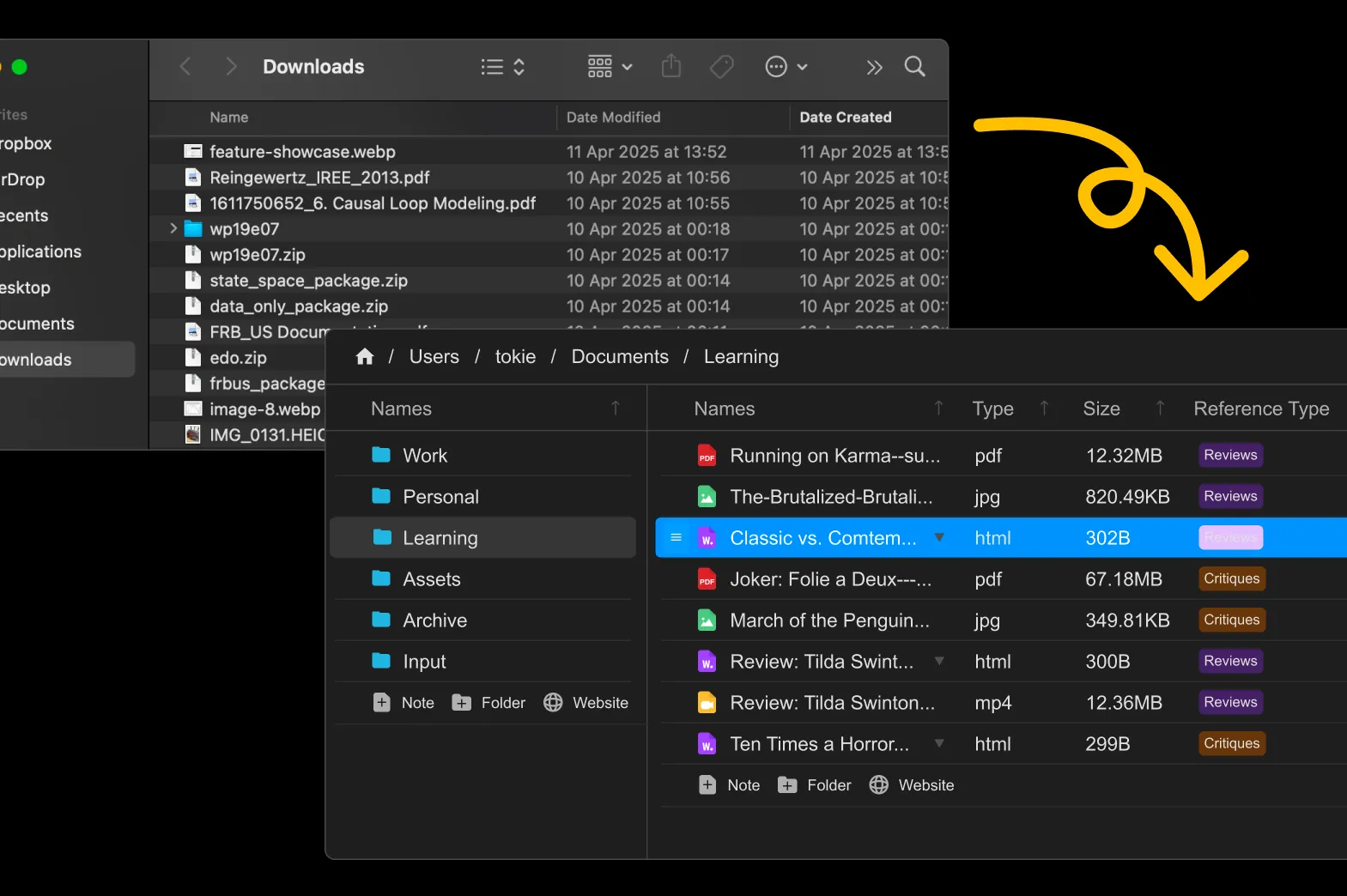
What Is Missing Feature #5: Integrated Note-Taking and Documentation?
The Finder Limitation
Finder has no built-in way to add notes, documentation, or context to files and folders. You can't keep project notes alongside files, document decisions, or maintain project history within your file management system.
Documentation Gaps:
- No way to add notes or context to files and folders
- Project documentation separate from file organization
- Meeting notes and decisions not linked to relevant files
- No project timeline or decision history
- Limited ability to maintain project knowledge and context
How Tokie Integrates Documentation
Tokie includes built-in markdown editing and note-taking that keeps project documentation alongside your files, creating complete project workspaces.
Integrated Documentation Features:
Built-in Notes:
- Project README files with markdown editing
- Meeting notes linked to specific projects
- Decision logs and change documentation
- File comments and context notes
- Project timeline and milestone tracking
Documentation Organization:
- Notes automatically organized by project and context
- Search across both files and documentation content
- Version history for documentation changes
- Link between notes and specific files or project phases
- Export capabilities for sharing and backup
Practical Applications:
Design Projects:
- Client brief and requirements documentation
- Design decision rationale and feedback notes
- Approval workflow documentation and history
Development Projects:
- Project specification and technical notes
- Bug reports and resolution documentation
- Deployment notes and environment configuration
General Projects:
- Meeting notes with action items and decisions
- Project timeline and milestone documentation
- Resource lists and reference materials
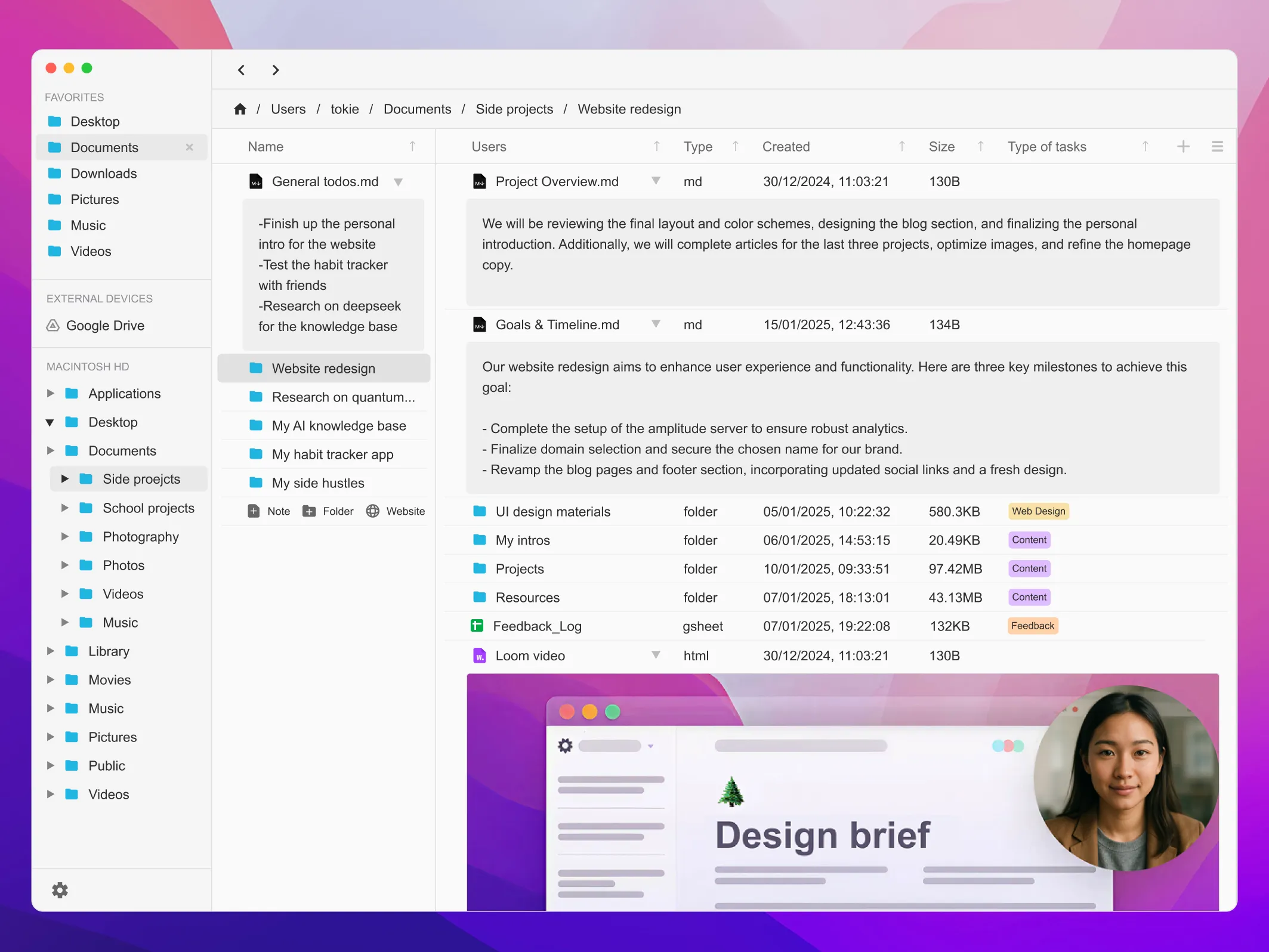
How Do These Features Work Together in Real Workflows?
Complete Workflow Example: Marketing Campaign Project
Project Setup with Custom Fields:
Campaign_Launch_Q1_2025/
├── Status: Active
├── Priority: High
├── Deadline: March 15, 2025
├── Client: Tech Startup Inc.
├── Budget: $25,000
└── Phase: Asset Creation
Side Peek for Rapid Review:
- Quickly preview asset contents without opening external apps
- Edit campaign copy and configurations directly in side peek
- Review multiple file types instantly to verify campaign consistency
Project Organization:
Campaign Structure:
├── Strategy/ (Planning documents and briefs)
├── Creative/ (Design assets organized by status)
├── Copy/ (Text content with approval tracking)
├── Digital/ (Web assets ready for deployment)
└── Print/ (Materials ready for production)
Visual Status Management:
- Green badges for approved final assets
- Yellow indicators for items in client review
- Red alerts for overdue deliverables
- Blue markers for draft concepts
Integrated Documentation:
- Client brief and strategy notes
- Creative direction and brand guidelines
- Approval feedback and revision notes
- Launch timeline and coordination details
Result: Complete Project Visibility
Instead of scattered files across multiple folders with no context, you have a complete project workspace where every element is organized and documented. Project status is visible at a glance, and finding specific assets or information takes seconds instead of minutes.
Why Can't Other File Managers Provide These Features?
Traditional File Managers Focus on Operations, Not Productivity
Commander One, Path Finder, ForkLift:
- Excellent for file operations (copy, move, transfer)
- Limited or no custom metadata capabilities
- Basic search and sorting
- No project-centric organization
- Minimal documentation integration
Cloud Storage Services:
- Good for file access and sharing
- Limited local organization capabilities
- Basic metadata and sorting
- No integrated project management
- Dependent on internet connectivity
Tokie's Unique Approach
Tokie was designed specifically to address the productivity limitations that other file managers can't solve:
Database-Style Organization:
- Every folder becomes a sortable database
- Unlimited custom fields for any workflow
- Advanced filtering and query capabilities
Project-Centric Design:
- Organization around work and projects, not just file hierarchies
- Complete project workspaces with integrated documentation
- Visual status and progress tracking
Productivity Integration:
- Built-in markdown editing and note-taking
- Project templates and workflow automation
- Designed for modern collaborative work patterns
How Can You Start Getting These Missing Features Today?
Week 1: Custom Metadata Setup
Day 1-2: Basic Custom Fields
- Install Tokie and set up your first project
- Add basic custom fields (Status, Priority, Deadline)
- Experiment with sorting
Day 3-4: Advanced Organization
- Create custom fields specific to your workflow
- Set up project templates for consistent organization
- Practice using visual status indicators
Weekend: Optimization
- Refine custom field setup based on actual usage
- Document your organizational system
Week 2: Project-Based Workflow
Day 1-3: Project Migration
- Move one complete project into Tokie's project structure
- Add documentation and notes using markdown editor
- Set up visual status indicators for project files
Day 4-5: Workflow Integration
- Create project templates for future use
- Integrate Tokie organization with existing tools
- Practice daily workflow with project-centric organization
Weekend: Scaling
- Apply lessons learned to additional projects
- Create team documentation for shared workflows
- Plan long-term migration from Finder-only workflow
Long-term: Advanced Productivity
Month 1: Workflow Mastery
- Master advanced search and sorting capabilities
- Create sophisticated project tracking systems
- Integrate documentation workflow with project management
Month 2-3: Team Integration
- Share project organization approaches with team
- Create standardized project templates and workflows
- Measure productivity improvements and time savings
What Results Can You Expect from Advanced File Management?
Immediate Productivity Improvements
Time Savings:
- 70% reduction in time spent searching for files
- 50% faster project startup with templates and organization
- Elimination of "lost file" situations and duplicate work
Organizational Benefits:
- Clear project status and progress visibility
- Consistent organization across all projects
- Integrated documentation reducing information gaps
Long-term Workflow Transformation
Professional Capabilities:
- Client project management that scales with business growth
- Team collaboration with consistent organization standards
- Portfolio and archive organization for easy reference
Career Development:
- Superior organizational skills become competitive advantage
- Ability to handle more complex projects simultaneously
- Professional presentation and project management capabilities
Why Advanced File Management Matters More Than Ever
The complexity of modern work continues to increase. Projects involve more file types, more collaboration, and more moving pieces than ever before. Finder's basic file management approach, designed for simpler computing needs, simply can't keep up.
Professional success increasingly depends on your ability to stay organized, find information quickly, and maintain clarity across complex projects. The five features that Finder is missing aren't nice-to-have conveniences—they're essential productivity capabilities for modern work.
Don't let Finder's limitations hold back your productivity. Try Tokie's 14-day free trial and experience what advanced file management can do for your workflow.
Ready to try Tokie?
Transform your file management experience with Tokie's powerful features.