Creating a Distraction-Free Workspace on Your Mac

What Makes a Mac Workspace Truly Distraction-Free?
The average Mac user has 62 apps installed and switches between 9 different applications every hour. Each context switch costs 23 minutes of focus time to fully recover. If you're serious about deep work and focused productivity, your current Mac setup is probably sabotaging your best efforts.
Creating a distraction-free workspace isn't about willpower—it's about intelligent design. When your Mac environment is optimized for focus, concentration becomes effortless. When it's chaotic, even the most disciplined person struggles to maintain attention.
This guide shows you how to transform your Mac into a focus powerhouse using smart consolidation strategies, with Tokie serving as your central productivity hub that reduces the need for multiple specialized apps.
Why Most Mac "Productivity" Setups Fail
App Overload: Too many tools create decision fatigue and constant context switching.
Notification Chaos: Every app wants your attention, fragmenting focus throughout the day.
Window Management Complexity: Multiple windows, desktops, and spaces create visual and cognitive clutter.
File Scattered Everywhere: Important resources spread across different apps and locations make finding anything a distraction.
The solution isn't more productivity apps—it's fewer, more versatile tools that handle multiple functions seamlessly.
How Does App Consolidation Create Deep Focus?
The Power of Functional Consolidation
Instead of having separate apps for every function, Tokie's versatile features can replace or significantly reduce your need for:
Multiple Project Management Apps
- Traditional approach: Separate tools for tasks, files, notes, and tracking
- Tokie approach: Project folders with custom fields, markdown notes, and integrated file management
Scattered Note-Taking Apps
- Traditional approach: Different apps for quick notes, project documentation, meeting notes
- Tokie approach: Markdown files within project contexts, searchable and always accessible
File Organization Chaos
- Traditional approach: Files scattered across Desktop, Downloads, cloud services, and app-specific storage
- Tokie approach: Intelligent project-based organization with powerful search and filtering
Reference Management Complexity
- Traditional approach: Bookmarks in browser, documents in cloud, images in Photos, PDFs in different readers
- Tokie approach: All project resources organized in context with custom metadata
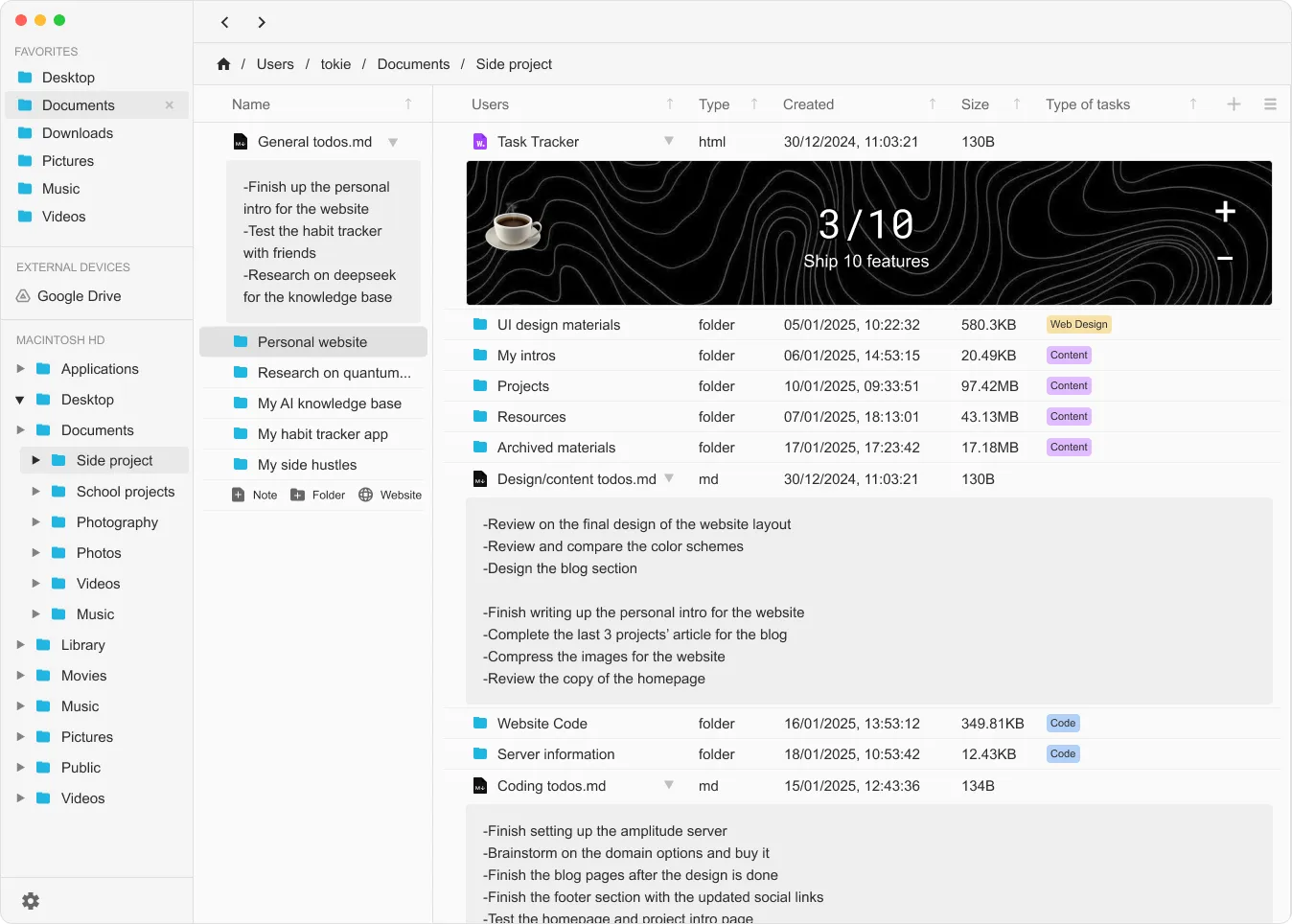
The Cognitive Benefits of Consolidation
Reduced Decision Fatigue: Fewer choices about which tool to use for each task.
Faster Context Recovery: Everything related to a project lives in one location.
Improved Memory Association: Consistent interface and organization patterns reduce cognitive load.
Enhanced Flow States: Fewer interruptions and context switches allow deeper focus periods.
What Are the Essential Elements of a Focus-Optimized Mac Setup?
Level 1: System-Wide Distraction Elimination
Notification Mastery:
System Preferences → Notifications & Focus
- Turn off all non-critical notifications
- Create "Deep Work" focus mode that blocks everything except emergencies
- Schedule automatic Do Not Disturb during your most productive hours
Menu Bar Minimalism:
- Remove all non-essential menu bar items
- Keep only: WiFi, Battery, Clock, and essential utilities
- Use Bartender or similar to hide secondary items
Dock Optimization:
- Keep only 5-7 most essential apps
- Remove distracting apps (social media, games, shopping)
- Position dock on left/right side to save vertical screen space
Level 2: Desktop and Window Management
Desktop Zen:
- Maintain completely empty desktop at all times
- Use Tokie's inbox folder for temporary file storage
- Set desktop wallpaper to solid, calming color
Window Management Philosophy:
- One primary application at a time in full screen
- Use Stage Manager or Spaces for context separation
- Avoid overlapping windows that create visual clutter
Full-Screen Focus:
- Use full-screen mode for deep work applications
- Create dedicated spaces for different types of work
- Use keyboard shortcuts to switch between spaces without visual distraction
Level 3: Tokie as Your Productivity Command Center
Replacing Multiple Apps with Tokie Workflows:
Instead of: Scattered task management across multiple apps
Use Tokie for: Project folders with markdown task lists and progress tracking
# Project Alpha Tasks
- [ ] Research phase completion
- [ ] Draft proposal review
- [ ] Client presentation prep
- [x] Team sync meeting
## Next Actions
1. Review competitor analysis
2. Update timeline in project folder
3. Prepare demo materials
Instead of: Separate note-taking apps for different purposes
Use Tokie for: Context-based markdown notes within project folders
- Meeting notes linked to specific projects
- Research findings organized by topic
- Daily logs within project timelines
Instead of: Complex bookmark management systems
Use Tokie for: Project-specific resource folders with web archives and reference materials
You may not be aware of this, but having to label progress of your file's status in a separate tool is also a productivity killer, like shown below, you can use Tokie to manage them all in one place.
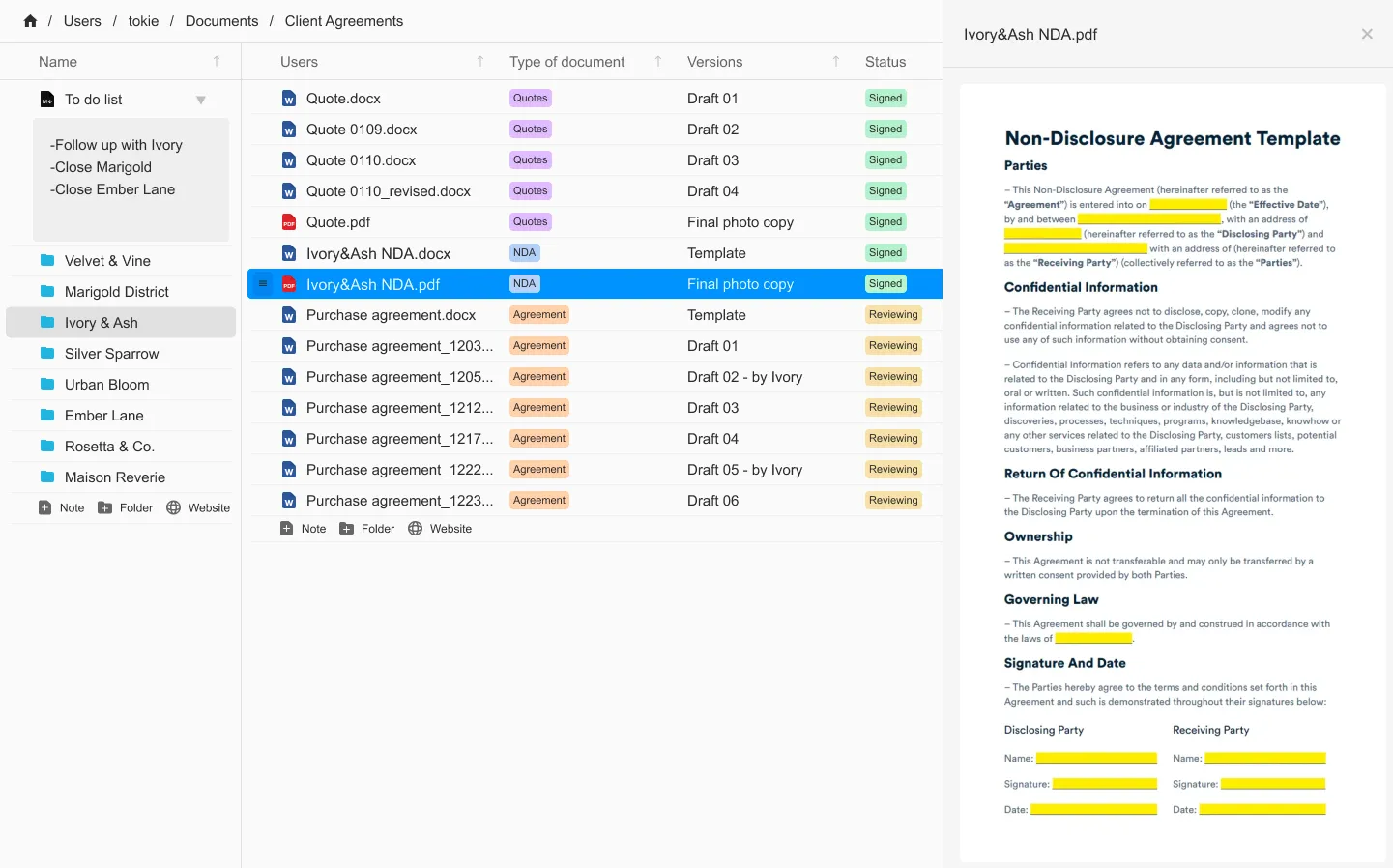
How Do You Build Your Consolidated Workspace?
Step 1: Audit Your Current App Usage
Track for One Week:
- Which apps do you actually use daily?
- How often do you switch between different tools for the same project?
- Where do you waste time searching for files or information?
Identify Consolidation Opportunities:
- Multiple note-taking apps → Single markdown system in Tokie
- Scattered project files → Project-based folder organization
- Complex task management → Simple markdown task lists with project context
Step 2: Design Your Tokie-Centric Workflow
Core Project Structure:
Active_Projects/
├── Client_Alpha/
│ ├── Tasks.md
│ ├── Meeting_Notes/
│ ├── Resources/
│ ├── Deliverables/
│ └── Communications/
├── Content_Creation/
│ ├── Blog_Articles/
│ ├── Video_Scripts/
│ ├── Research_Materials/
│ └── Publishing_Schedule.md
└── Personal_Development/
├── Learning_Goals.md
├── Course_Materials/
├── Practice_Projects/
└── Progress_Tracking.md
Custom Fields for Project Management:
- Status: Planning, Active, Review, Complete
- Priority: High, Medium, Low
- Energy: Deep Focus, Moderate, Light
- Deadline: Target completion dates
- Context: Where/when this work happens best
Step 3: Eliminate Redundant Applications
Apps You Can Likely Remove:
Basic Task Managers
- Replace with markdown task lists in project folders
- Better context and history than standalone task apps
- No sync issues or subscription fees
Simple Note-Taking Apps
- Replace with markdown files in appropriate project folders
- Better organization and searchability within project context
- No vendor lock-in or formatting limitations
Basic File Browsers
- Tokie's advanced filtering and custom fields provide superior organization
- Project-based structure more intuitive than traditional file hierarchies
- Built-in preview and editing capabilities reduce need for multiple viewers
Bookmark Managers
- Save web resources directly to project folders
- Better context than browser bookmarks
- Includes local copies for offline access
Step 4: Optimize Your Essential Apps
Keep and Optimize These Core Apps:
Web Browser (Safari/Chrome):
- Use one browser for focused work
- Enable Reader Mode by default
- Use content blockers to reduce visual distractions
- Bookmark only your Tokie project folders for quick access
Text Editor (for quick capture):
- Keep one simple text editor for rapid idea capture
- Configure to save directly to Tokie inbox folder
- Use for temporary notes that get processed into projects
Calendar App:
- Use your platform default for simplicity
- Create calendar events that reference specific Tokie project folders
- Block focus time for specific projects
Communication (Email + One Messenger):
- Minimize to essential communication only
- Set up rules to automatically forward important emails to project folders
- Use scheduled send to batch communications
What Are Advanced Focus Strategies for Mac Users?
The Single-Window Workflow
Principle: Work in one full-screen application at a time to eliminate visual distractions and context switching.
Implementation:
- Open Tokie in full-screen mode for your current project
- Use Side Peek to preview files without opening separate applications
- Edit markdown files directly in Tokie for most text-based work
- Switch applications only when absolutely necessary for specialized work
The Energy-Context Matching System
High Energy Focus Blocks:
- Use Tokie's sorting to show only "Deep Focus" projects
- Work in distraction-free full-screen mode
- Keep only essential apps in dock during these periods
Medium Energy Maintenance:
- Use Tokie for file organization and project maintenance
- Review and update project progress
- Process inbox items into proper project locations
Low Energy Administrative:
- Use Tokie for simple file management tasks
- Archive completed projects
- Update project metadata and custom fields
The Context Preservation Strategy
Project Context Switching:
When you must switch between projects, use Tokie to preserve context:
- Update current project status in markdown notes
- Close unnecessary windows and applications
- Open next project folder in Tokie with full context
- Review project notes to restore mental context quickly
Daily Context Recovery:
Start each day by:
- Opening yesterday's project folder in Tokie
- Reviewing progress notes to restore context
- Planning today's focus using existing project structure
- Minimizing context-switching throughout the day
How Do You Handle Specialized Work Without Losing Focus?
Creative Work Integration
Design Projects:
- Use Tokie folders to organize design assets, briefs, and references
- Keep design applications in separate Space, switch only when needed
- Export design iterations directly to project folders for version control
Writing Projects:
- Write directly in markdown within Tokie for most content
- Use specialized writing apps only for final formatting or publishing
- Keep all research, notes, and drafts within the same project folder
Development Work Integration
Coding Projects:
- Use Tokie folders for project documentation, requirements, and assets
- Keep code editor in separate Space for focused coding sessions
- Link between project management (Tokie) and development (code editor) using consistent project names
Research Projects:
- Organize all research materials in Tokie project folders
- Use markdown for note-taking and insight development
- Keep specialized analysis tools separate but export results to project folders
Collaboration Integration
Team Projects:
- Maintain local project organization in Tokie for personal focus
- Export/sync specific files to team collaboration tools when needed
- Keep team communications separate from personal project management
Client Work:
- Use Tokie for internal project organization and focus
- Create client-facing deliverable folders that sync to appropriate sharing platforms
- Maintain clean separation between internal workflow and client communication
How Do You Measure Focus Improvement?
Quantitative Metrics
App Usage Tracking:
- Monitor number of applications opened per day
- Track time spent in each application
- Measure frequency of app switching
Focus Session Quality:
- Duration of uninterrupted work periods
- Number of projects worked on per day
- Time from work start to productive engagement
File Access Efficiency:
- Time to find specific files or information
- Number of locations searched before finding resources
- Frequency of "lost" files or duplicate work
Qualitative Assessment
Daily Focus Quality:
- Rate your focus quality (1-10) at end of each day
- Note primary distractions and their sources
- Track correlation between workspace setup and focus quality
Cognitive Load:
- Assess mental fatigue at end of work sessions
- Note decision fatigue around tool selection
- Evaluate ease of task initiation and context switching
Work Satisfaction:
- Measure satisfaction with daily accomplishments
- Assess feeling of control over work environment
- Track confidence in ability to maintain focus
What Are the Long-Term Benefits of a Distraction-Free Mac Setup?
Immediate Benefits (1-2 weeks)
Reduced Context Switching:
- Fewer applications means fewer decisions about which tool to use
- Consistent interface reduces cognitive adaptation time
- Single workspace for each project eliminates searching across multiple apps
Improved Focus Duration:
- Fewer notifications and distractions allow longer focus periods
- Full-screen work reduces visual clutter and attention fragmentation
- Consolidated workspace eliminates excuse for procrastination browsing
Medium-Term Benefits (1-3 months)
Enhanced Flow States:
- Consistent environment supports entering and maintaining flow
- Reduced friction in starting work sessions
- Better association between workspace and focused work mindset
Improved Project Completion:
- Better project context preservation leads to more consistent progress
- Reduced work fragmentation improves quality and completion rates
- Clear project organization makes dependencies and next actions obvious
Long-Term Benefits (6+ months)
Cognitive Performance Improvement:
- Sustained focus practice strengthens attention control
- Reduced multitasking improves working memory capacity
- Consistent environment supports development of deep work habits
Professional Advantage:
- Superior focus ability becomes competitive advantage
- Higher quality work output from sustained attention
- Reputation for reliability and thorough work
How Do You Maintain Your Distraction-Free Setup?
Daily Maintenance (2 minutes)
Morning Setup:
- Clear any desktop clutter to Tokie inbox
- Close unnecessary applications from previous day
- Set focus mode for planned deep work sessions
Evening Cleanup:
- Process inbox items to appropriate project folders
- Close all applications except tomorrow's primary focus app
- Review day's distractions and plan improvements
Weekly Optimization (15 minutes)
System Review:
- Check for new applications that have been installed
- Review notification settings for any creeping distractions
- Optimize dock and menu bar for minimal distraction
Workspace Evolution:
- Identify workflow friction points and eliminate them
- Update Tokie project structures based on usage patterns
- Remove or consolidate any redundant organizational systems
Monthly Deep Clean (30 minutes)
Application Audit:
- Remove any apps that haven't been used in 30 days
- Evaluate whether remaining specialized apps truly add value
- Consider whether any functions can be consolidated into Tokie workflows
Focus Environment Optimization:
- Analyze focus quality data and identify improvement opportunities
- Refine workspace setup based on what's working best
- Plan any major changes to workspace organization or tool selection
Why Does This Approach Beat Traditional Productivity Setups?
vs. Multi-App Productivity Systems
Traditional Problems:
- Constant context switching reduces focus quality
- Information scattered across multiple tools creates search friction
- Different interfaces and interaction patterns increase cognitive load
- Sync issues and compatibility problems create workflow interruptions
Consolidated Approach Benefits:
- Single interface reduces learning curve and context adaptation
- All project information in one location eliminates search time
- Consistent interaction patterns reduce cognitive overhead
- Local storage eliminates sync dependencies and reliability issues
vs. Minimalist Setups That Are Too Restrictive
Over-Minimalism Problems:
- Too few tools can limit capability and force workarounds
- Extreme restrictions often lead to system abandonment
- Missing essential functions reduce overall productivity
Balanced Consolidation Benefits:
- Tokie provides enough versatility to handle most productivity needs
- Specialized tools retained only where they add genuine value
- System remains practical and sustainable long-term
- Gradual adoption allows comfortable transition
How Can You Start Building Your Distraction-Free Mac Workspace Today?
Week 1: Foundation and Assessment
Day 1-2: Current State Analysis
- Install app usage tracking to understand current patterns
- Document current workflow frustrations and inefficiencies
- Identify top 3 sources of distraction during work
Day 3-4: Initial Simplification
- Remove obvious distraction apps from dock and menu bar
- Set up basic focus modes and notification controls
- Create initial project structure in Tokie
Day 5-7: Single-App Focus Practice
- Practice working in Tokie full-screen for increasing periods
- Experiment with markdown task lists and project notes
- Begin consolidating scattered files into project folders
Week 2: Workflow Consolidation
Day 8-10: App Replacement Experiment
- Try replacing one specialized app with Tokie workflow
- Move one complete project into Tokie organizational system
- Practice new consolidated workflow for consistency
Day 11-14: Optimization and Refinement
- Adjust Tokie organization based on actual usage patterns
- Fine-tune focus environment settings
- Document what's working and what needs improvement
Week 3-4: Advanced Integration
Day 15-21: Advanced Features
- Implement custom fields and metadata for project management
- Create templates for common project types
- Build automation and shortcuts for common tasks
Day 22-28: System Mastery
- Optimize workflow for maximum focus and minimum friction
- Create maintenance routines for sustainable organization
- Plan long-term evolution of distraction-free workspace
What Results Can You Expect?
The transformation from a chaotic, distraction-heavy Mac setup to a consolidated, focus-optimized workspace creates compounding benefits that extend far beyond simple productivity improvements.
Immediate Changes:
- Dramatically reduced app switching and decision fatigue
- Faster access to project information and resources
- Cleaner visual environment that supports sustained attention
Progressive Improvements:
- Longer periods of sustained focus without mental fatigue
- Higher quality work output from deeper engagement
- Reduced stress from simplified and predictable workflows
Long-term Transformation:
- Development of superior attention control and focus skills
- Professional advantage from consistent high-quality output
- Personal satisfaction from mastery of your digital environment
Your Mac can become either a source of constant distraction or a powerful tool for deep, focused work. The choice is in how you design your digital environment.
Start your transformation today. Download Tokie and experience what happens when your Mac workspace is designed for focus, not distraction.
Ready to try Tokie?
Transform your file management experience with Tokie's powerful features.