How to Finally Organize Your Messy 'Downloads' Folder
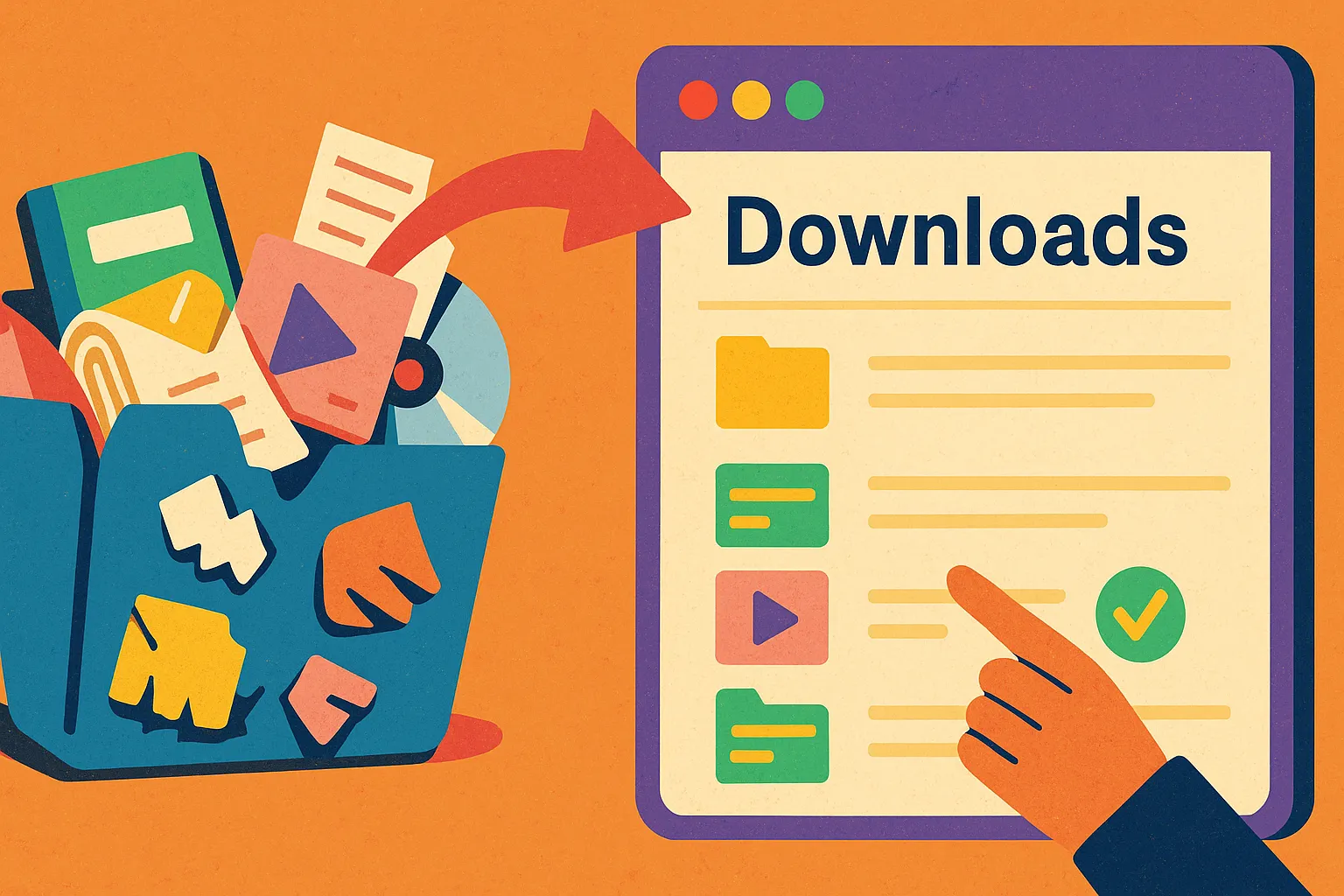
Why Does Everyone's Downloads Folder Become a Digital Junk Drawer?
Your Downloads folder starts innocently enough. You download a PDF, save an image, grab a file from email. But without a system, Downloads quickly becomes a chaotic dumping ground of forgotten files, duplicate documents, and mystery downloads you can't remember needing.
The problem isn't that you download too much—it's that Downloads is treated as temporary storage that somehow becomes permanent. Most people never organize Downloads because it feels like busywork. But this "temporary" folder often contains important files, project assets, and documents that you'll need again.
Professional productivity requires turning Downloads from a digital junk drawer into an organized, searchable workspace that actually supports your work.
What Makes Downloads Folders So Hard to Organize?
The Default Downloads Trap
Why Traditional Organization Fails:
Most Downloads folders become messy because they're designed as temporary storage, not permanent workspaces. The standard approach—dump everything and clean up later—doesn't scale.
Common Downloads Problems:
Typical Downloads Chaos:
├── IMG_1234.jpg (What is this image?)
├── Document.pdf (Which document?)
├── Archive.zip (From what project?)
├── Setup.dmg (For which app?)
├── Screenshot 2025-01-15.png (Why did I take this?)
├── Untitled.docx (Client work? Personal?)
├── invoice.pdf (Which client? Which month?)
└── 847 other files with no context
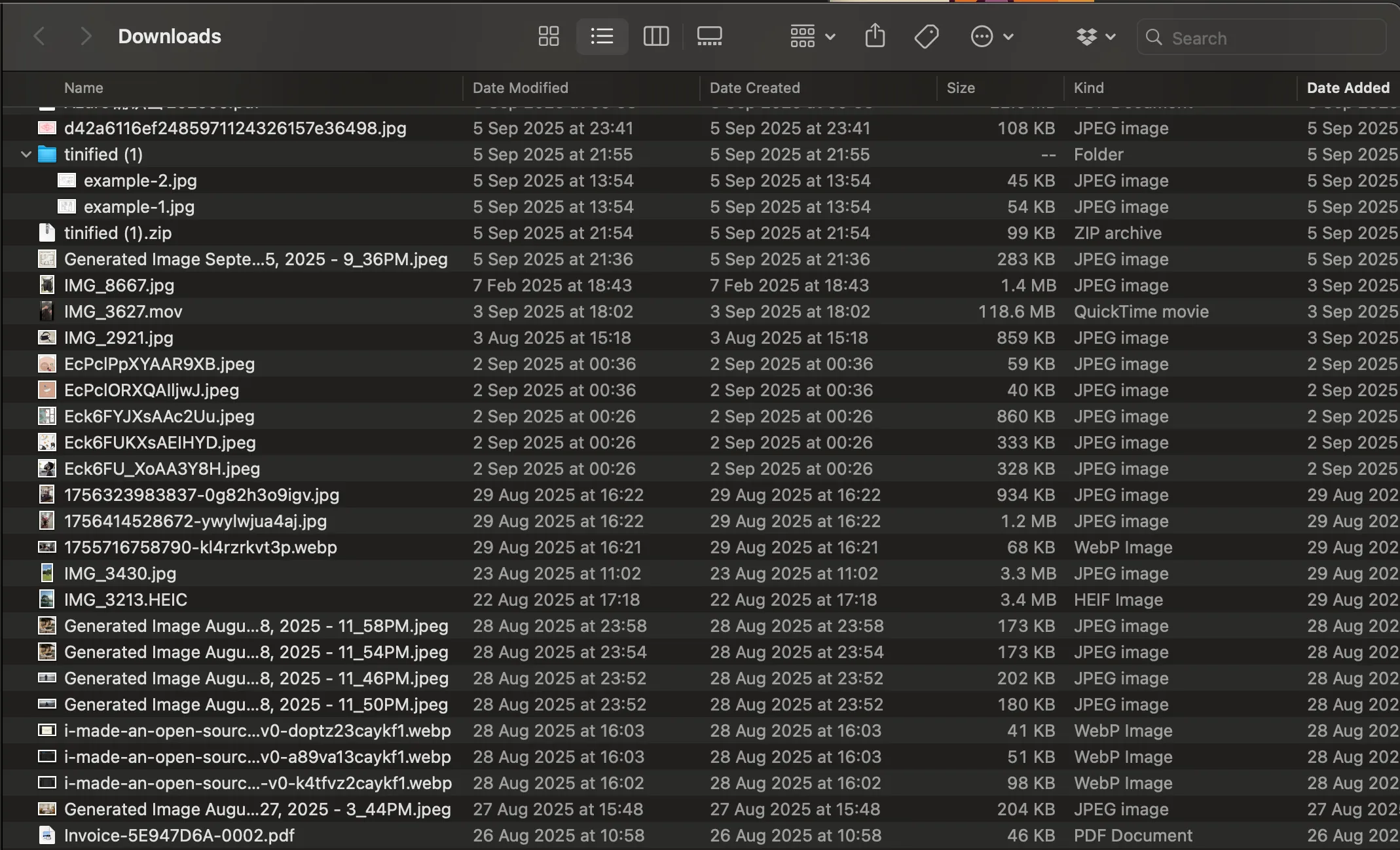
The Root Problems:
- No contextual information about why files were downloaded
- Generic filenames that don't indicate purpose or project
- Mixed personal and professional content with no separation
- No expiration system for truly temporary files
- Lack of integration with actual project workflows
Downloads as Project Dead End
Files Get Trapped:
Downloads becomes where useful files go to die. Important project assets get mixed with throwaway files, and finding anything requires manually scanning through hundreds of items.
Lost Project Context:
A design asset downloaded for a client project loses all connection to that project once it hits Downloads. There's no way to know which project it belongs to, when it was needed, or whether it's still relevant.
How Do You Transform Downloads into a Productive Workspace?
Smart Categorization with Custom Fields
Beyond Generic File Types:
Instead of organizing Downloads by file type (PDFs, images, etc.), organize by purpose and project context using Tokie's custom metadata system.
Essential Downloads Categories:
Project-Based Organization:
├── Status: [Project File/Personal/Resource/Archive]
├── Project: [Specific project name or "Personal"]
├── Purpose: [Asset/Reference/Software/Document]
├── Priority: [Keep/Review/Delete]
├── Source: [Email/Website/Client/Team]
├── Date Added: [Automatic timestamp]
└── Next Action: [File Away/Use Now/Review Later]
Smart Downloads Workflow:
Immediate Triage on Download:
1. Add project context (if project-related)
2. Set purpose tag (Asset/Reference/Software/Document)
3. Mark priority (Keep/Review/Delete)
4. Note source for future reference
5. Set next action required
Automated Organization Systems
Template-Based Processing:
Create standard processing templates for common download types that automatically categorize and route files.
Download Type Templates:
Client Assets Template:
├── Project: [Auto-detect from browser context]
├── Purpose: Asset
├── Status: Project File
├── Next Action: File in Project Folder
└── Review Date: 7 days (for cleanup)
Reference Material Template:
├── Project: Reference Library
├── Purpose: Reference
├── Status: Resource
├── Next Action: Tag and Archive
└── Expiry: 30 days (unless marked Keep)
Software Downloads Template:
├── Purpose: Software
├── Status: Archive (after installation)
├── Next Action: Install and Archive
└── Auto-delete: After 14 days
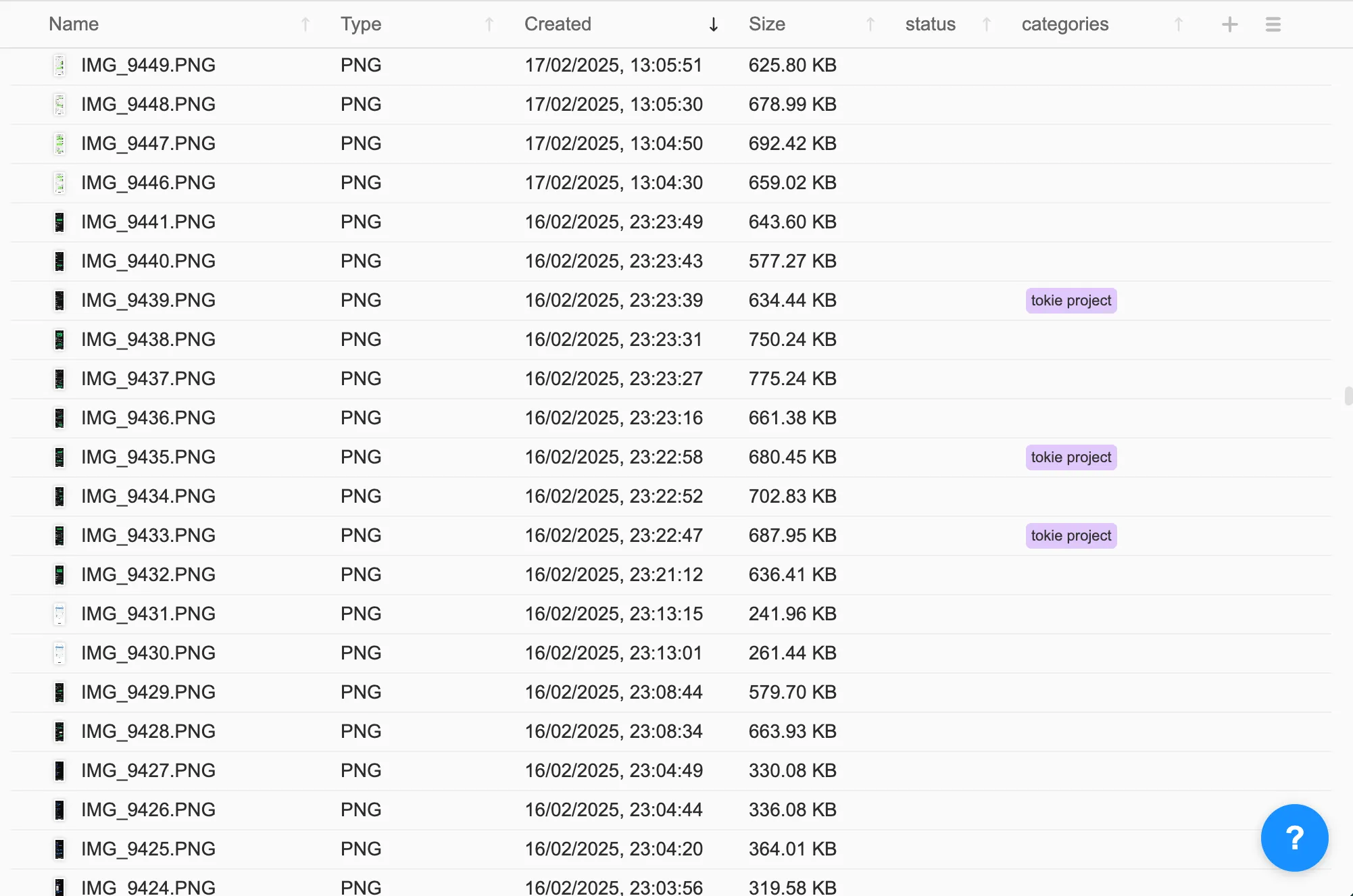
Integration with Project Workflows
Downloads as Project Staging:
Transform Downloads into an intelligent staging area that connects with your actual project workflows instead of being an isolated file dumping ground.
Project Connection Examples:
Active Project Integration:
├── Design assets auto-tagged with current project
├── Client files linked to project communication
├── Reference materials connected to research folders
├── Software downloads tracked for project tools
└── Documents routed to appropriate project sections
Smart File Routing:
- Project files automatically suggest target project folders
- Reference materials get tagged for easy retrieval
- Personal files separate from professional content
- Temporary files marked for automatic cleanup
What Are the Most Effective Downloads Organization Strategies?
The Weekly Downloads Audit
15-Minute Weekly Cleanup:
Instead of letting Downloads accumulate chaos, implement a weekly 15-minute audit that keeps everything organized and contextual.
Quick Audit Process:
Weekly Downloads Review:
1. Sort by date (newest first)
2. Process all unmarked downloads
3. File away completed project assets
4. Archive reference materials
5. Delete expired temporary files
6. Update project connections
Batch Processing Benefits:
- Maintain context while files are still fresh in memory
- Prevent accumulation of mystery files
- Keep project connections current and accurate
- Maintain clean workspace without daily overhead
Smart Folders for Common Patterns
Create Intelligent Folders:
Set up smart folders that automatically organize common download patterns using Tokie's filtering and metadata systems.
Useful Smart Folder Examples:
This Week's Downloads:
- Filter: Date Added = Last 7 days
- Shows: All recent downloads for weekly processing
Project Assets Staging:
- Filter: Status = Project File, Next Action = File Away
- Shows: Downloads waiting to be filed in projects
Reference Library:
- Filter: Purpose = Reference, Status = Keep
- Shows: All saved reference materials
Cleanup Candidates:
- Filter: Priority = Review OR Date Added > 30 days
- Shows: Files that might be ready for deletion
Software Installers:
- Filter: Purpose = Software
- Shows: All app installers and setup files
Downloads Templates for Different Workflows
Creative Professional Downloads:
Design Asset Workflow:
├── Stock photos → Tagged with project and usage rights
├── Font downloads → Categorized by project and style
├── Template files → Linked to specific client work
├── Inspiration images → Tagged for mood board creation
└── Resource downloads → Filed in reference library
Developer Downloads Workflow:
Development Resource Workflow:
├── Code libraries → Tagged with technology and project
├── Documentation → Linked to learning or project needs
├── Software tools → Categorized by development phase
├── API resources → Connected to current projects
└── Tutorial files → Tagged for skill development
Business Professional Workflow:
Business Document Workflow:
├── Client files → Linked to specific client projects
├── Templates → Tagged for reuse and customization
├── Reports → Categorized by department and date
├── Resources → Filed for future reference
└── Software → Tracked for business tool management
How Do You Maintain an Organized Downloads System?
Automated Cleanup Rules
Set Intelligent Expiration:
Use Tokie's custom fields to create automatic cleanup rules that remove truly temporary files while preserving important assets.
Smart Cleanup Categories:
Automatic Cleanup Rules:
├── Software installers: Delete after 14 days (unless marked Keep)
├── Temporary screenshots: Delete after 7 days
├── Email attachments: Review after 30 days
├── Browser downloads: Review after 14 days
├── Project files: Never auto-delete (require manual review)
└── Reference materials: Review annually
Review-Based System:
- Never automatically delete project-related files
- Flag for review rather than auto-delete important categories
- Preserve context for all cleanup decisions
- Maintain audit trail of what was removed and why
Integration with Overall File System
Downloads as System Gateway:
Position Downloads as the intelligent entry point to your overall file organization system, not an isolated folder.
System Integration:
Downloads → Project Routing:
├── Project files → Filed in appropriate project folders
├── Reference materials → Added to knowledge base
├── Personal files → Routed to personal organization system
├── Software → Tracked in tools and applications folder
└── Archive materials → Filed in appropriate archives
Workflow Benefits:
- Reduces duplicate filing across different folders
- Maintains complete audit trail of file sources
- Connects downloads to actual work context
- Enables efficient file discovery across projects
What Results Can You Expect from Organized Downloads?
Immediate Productivity Improvements
Time Savings:
- 90% reduction in time spent hunting for downloaded files
- Elimination of duplicate downloads (you can find what you already have)
- Faster project startup with organized asset libraries
- Reduced cognitive overhead from cluttered workspaces
Quality of Work Benefits:
- Better project asset management with contextual organization
- Improved client communication with organized file sharing
- Enhanced creativity through organized inspiration and reference libraries
- Professional presentation in all file management
Long-Term System Benefits
Scalable Organization:
Growing Benefits:
├── Knowledge base builds from organized reference downloads
├── Project templates improve from asset organization
├── Client work quality increases with better resource management
├── Team collaboration improves with shared organization standards
└── Business systems scale with organized digital assets
Professional Development:
- Superior organizational reputation with clients and colleagues
- Efficient resource management capabilities
- Systematic approach to digital asset management
- Stress reduction from organized digital workspace
How Do You Get Started with Downloads Organization?
Quick Start Implementation
Phase 1: Current Downloads Cleanup (1 hour)
- Sort Downloads by date and file type
- Create basic categories using Tokie's custom fields
- Process last 30 days of downloads first
- Set up essential smart folders for ongoing organization
Phase 2: System Setup (30 minutes)
- Create download processing templates
- Set up automated organization rules
- Establish weekly audit routine
- Connect Downloads workflow to project systems
Phase 3: Maintenance (15 minutes weekly)
- Process new downloads using established templates
- Review and file project assets
- Clean up expired temporary files
- Update system based on usage patterns
Essential Organization Rules
Downloads Success Principles:
Core Rules for Success:
1. Never let Downloads accumulate more than 50 unprocessed files
2. Process all downloads within 7 days while context is fresh
3. Use custom fields for every download to maintain context
4. Connect project downloads to actual project folders
5. Review and clean up weekly to prevent chaos accumulation
Why Organized Downloads Matter More Than You Think
Downloads often contains some of your most important files—client assets, project resources, important documents, and valuable references. When Downloads is disorganized, you lose access to these resources and end up downloading duplicates or missing critical project assets.
An organized Downloads system isn't just about cleanliness—it's about creating a reliable gateway between the web and your project workflows. It ensures that valuable downloads become part of your working knowledge base instead of disappearing into digital chaos.
The time invested in Downloads organization pays immediate dividends in reduced frustration and faster project execution, while building long-term capabilities for professional asset management and systematic resource building.
Transform your Downloads from chaos to clarity. Try Tokie's 14-day free trial and experience how smart organization turns Downloads into a productive workspace that actually supports your work.
Ready to try Tokie?
Transform your file management experience with Tokie's powerful features.