Time Blocking Your Way to Success with Tokie and Your Favorite Calendar App
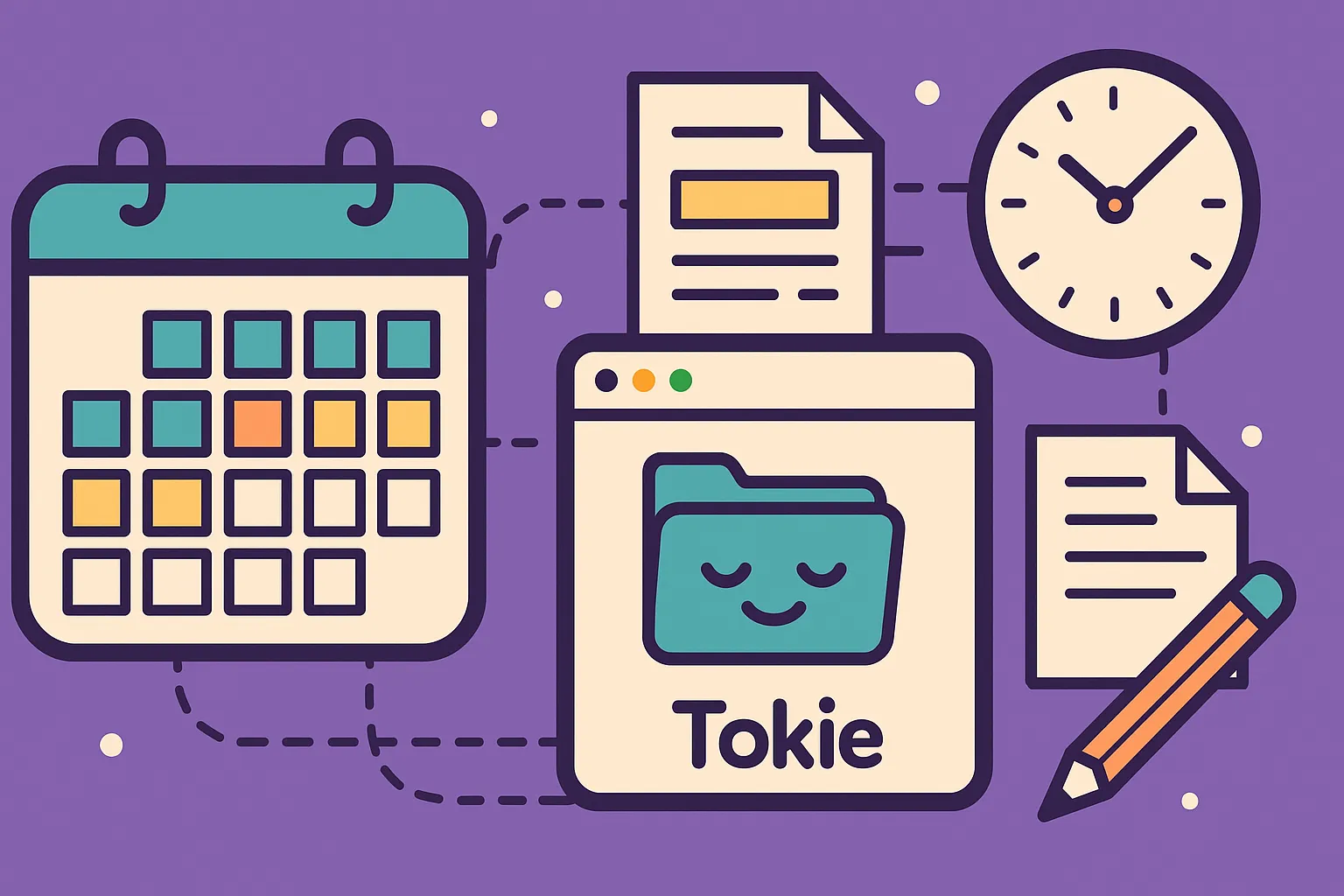
Why Does Traditional Time Blocking Fall Short?
Time blocking is one of the most powerful productivity techniques ever developed. By assigning specific time slots to tasks and activities, you transform your calendar from a passive appointment tracker into an active productivity system.
But here's the problem: every calendar app has the same fundamental limitation—time blocks can only hold basic information. You can write "Work on Project Alpha" in a 2-hour block, but where do you store the project details, related files, meeting notes, and complex task breakdowns?
This is where most time blocking systems break down. Your calendar shows what you should be working on, but when you actually sit down to work, you spend precious minutes figuring out what specifically needs to be done and gathering the necessary resources.
This guide shows you how to solve this problem by creating a revolutionary hybrid system that combines your favorite calendar app with Tokie's advanced file management, turning time blocks into complete workspaces.
The Calendar-Folder Connection Revolution
Instead of treating your calendar and file system as separate tools, we're going to create calendar-synchronized project folders in Tokie that serve as the detailed workspace for each time block.
When your calendar says "Work on Client Project," you'll have a corresponding Tokie folder that contains:
- Detailed task breakdowns as markdown notes
- All project files and resources
- Meeting notes and communications
- Progress tracking and next actions
- Everything you need to be immediately productive
What Is the Advanced Time Blocking Framework?
Understanding the Three Levels of Time Blocking
Level 1: Basic Calendar Blocking
- Time slots with simple task descriptions
- Works for appointments and single-task activities
- Breaks down with complex projects and multi-step work
Level 2: Enhanced Calendar Blocking
- Detailed descriptions and links in calendar events
- Better for complex work but still limited by calendar interface
- Difficult to manage files, notes, and project evolution
Level 3: Calendar-Folder Integration (Our System)
- Calendar provides time structure and high-level view
- Tokie folders provide detailed workspace for each time block
- Seamless transition from planning to execution
- Complete project context always available
The Core Methodology: Daily Planning with Project Workspaces
Morning Planning Session (10 minutes):
- Review your calendar for the day's time blocks
- Open corresponding Tokie project folders
- Verify that each folder has clear next actions
- Add any missing resources or information
- Set specific outcomes for each time block
During Work Sessions:
- Open the Tokie folder for your current time block
- Follow the prepared task breakdown
- Add notes, files, and progress updates directly to the folder
- Track time and outcomes for future planning improvement
Evening Review (5 minutes):
- Update project folders with progress and insights
- Plan tomorrow's time blocks based on today's outcomes
- Archive completed tasks and organize new inputs
How Do You Build Your Calendar-Folder System?
Step 1: Design Your Calendar Structure
Time Block Categories:
Create consistent naming conventions for different types of work:
- DEEP: [Project Name] - Focused work requiring full attention
- ADMIN: [Area] - Administrative tasks and maintenance
- MEET: [Topic/Person] - Meetings and collaboration
- LEARN: [Subject] - Skill development and learning
- CREATE: [Output] - Content creation and creative work
- REVIEW: [Area] - Analysis, planning, and strategic thinking
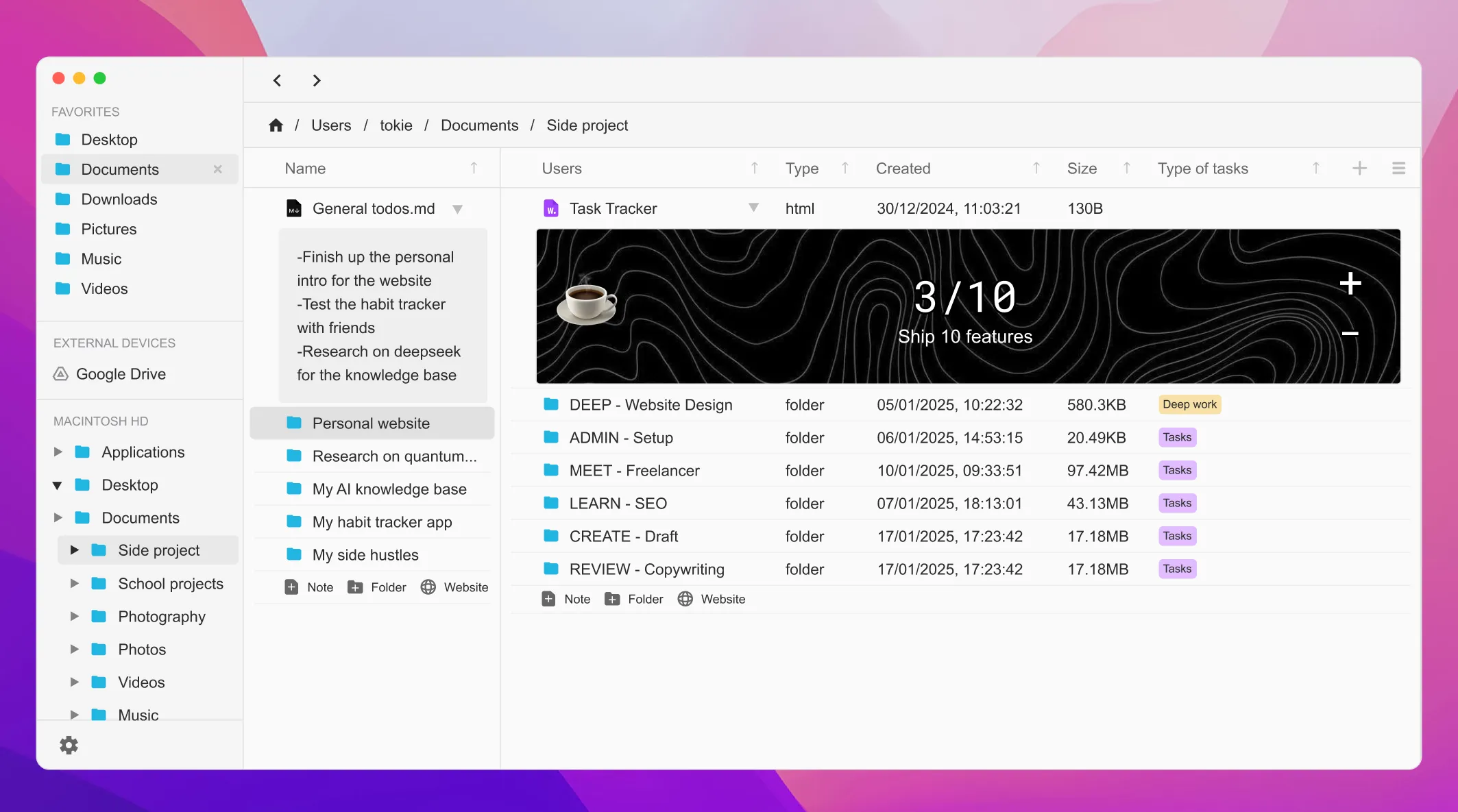
Example Calendar Day:
8:00-10:00 AM: DEEP: Client Website Redesign
10:00-10:30 AM: ADMIN: Email and Communications
10:30-12:00 PM: CREATE: Blog Content Development
1:00-2:00 PM: MEET: Team Project Review
2:00-4:00 PM: DEEP: Product Feature Planning
4:00-5:00 PM: REVIEW: Weekly Goals and Next Week Planning
Now let's add the time slots as a custom field in Tokie and replace the create time field(by hiding it).
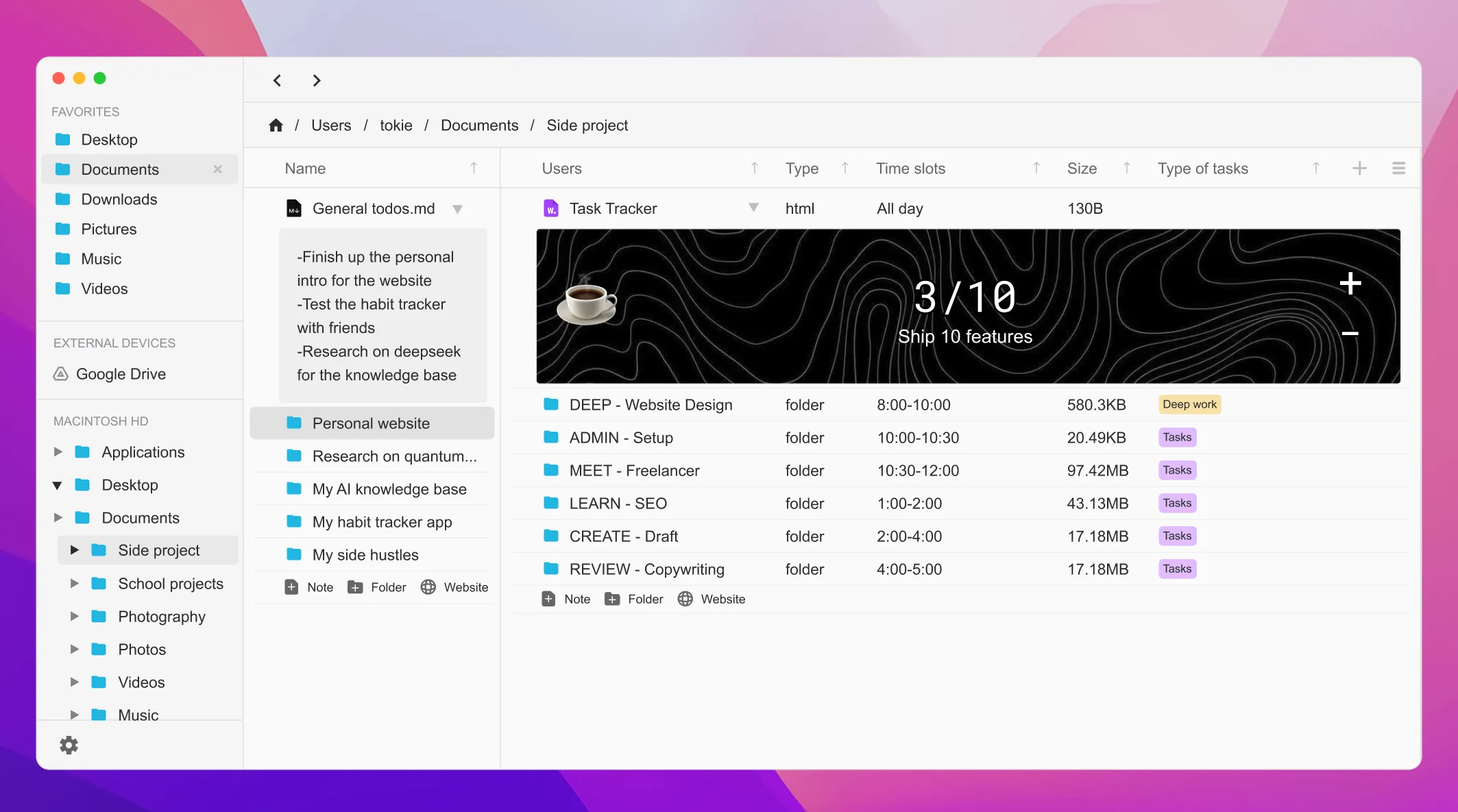
Step 2: Create Corresponding Tokie Folder Structure
For each time block category, create organized folder structures in Tokie:
This may seem complicated, but once you make a template, you can reuse this everyday.
Project-Based Folders (DEEP work):
Client_Website_Redesign/
├── 00_Daily_Sessions/
│ ├── 2025-01-15_Session_Notes.md
│ ├── 2025-01-16_Session_Notes.md
│ └── Session_Template.md
├── 01_Project_Overview/
├── 02_Resources/
├── 03_Deliverables/
└── 04_Communications/
Area-Based Folders (ADMIN work):
Administration/
├── Daily_Admin_Sessions/
├── Email_Templates/
├── Recurring_Tasks/
└── System_Maintenance/
Creative Folders (CREATE work):
Content_Creation/
├── Blog_Articles/
│ ├── In_Progress/
│ ├── Draft_Articles/
│ └── Research_Materials/
├── Video_Content/
└── Social_Media/
Step 3: Design Session Templates
Create markdown templates for different types of work sessions:
Deep Work Session Template:
# [Project Name] - [Date] Session
## Session Goal
- [ ] Primary objective for this session
## Time Allocated
Start: [Time]
Planned End: [Time]
Actual End: [Time]
## Tasks for This Session
- [ ] Task 1
- [ ] Task 2
- [ ] Task 3
## Resources Needed
- Link to project files
- Reference materials
- Tools and applications
## Session Notes
[Work progress, insights, decisions]
## Outcomes Achieved
- [What was completed]
- [Key insights or discoveries]
## Next Session Preparation
- [ ] Next action items
- [ ] Resources to gather
- [ ] Decisions needed
Meeting Session Template:
# [Meeting Topic] - [Date]
## Attendees
- [List of participants]
## Agenda
1. [Topic 1]
2. [Topic 2]
3. [Topic 3]
## Key Decisions
- [Decision 1 and rationale]
- [Decision 2 and rationale]
## Action Items
- [ ] [Action] - [Owner] - [Due Date]
- [ ] [Action] - [Owner] - [Due Date]
## Follow-up Notes
[Important points, unresolved issues, future meetings needed]
## Files and Resources
[Links to relevant documents, presentations, shared materials]

Step 4: Advanced Integration Techniques
Calendar Event Descriptions:
Use your calendar event descriptions to link directly to Tokie folders:
Project: Client Website Redesign
Folder: /Projects/Client_Website_Redesign/
Session Goal: Complete homepage wireframes
Resources Ready: Design brief, brand guidelines, competitor analysis
Tokie Custom Fields for Time Management:
Add these custom fields to your project folders:
- Next Session Date: When you'll next work on this
- Session Duration: Typical time block length
- Complexity Level: Simple, Moderate, Complex
- Energy Required: Low, Medium, High
- Dependencies: What needs to happen first
Cross-References and Linking:
- Link calendar events to specific Tokie folders
- Reference related projects and sessions within folders
- Create weekly and monthly review folders that aggregate insights
What Are the Most Advanced Time Blocking Strategies?
The Project Momentum System
Momentum Tracking:
Use Tokie to track which projects have momentum and which are stalled:
- Hot Projects: Regular time blocks, clear next actions, active progress
- Warm Projects: Sporadic attention, some progress, defined but not urgent
- Cold Projects: No recent activity, unclear next steps, may need revival
Momentum Recovery Protocols:
When a project goes cold, create a "Project Revival Session" time block:
- Review project goals and context
- Identify what caused the stall
- Break down next actions into small, manageable steps
- Schedule regular time blocks to rebuild momentum
The Context Switching Optimization
Transition Buffers:
Build 5-10 minute buffers between different types of work:
- Close previous project folder and save all work
- Clear mental context with brief notes about session outcomes
- Review next session goals and gather necessary resources
- Begin new session with clear focus and prepared materials
Context Grouping:
Batch similar types of work to minimize context switching:
- Group all administrative time blocks together
- Schedule creative work during your peak creative hours
- Place meetings in natural break periods
- Batch communication and email processing
The Deep Work Protection System
Deep Work Folder Preparation:
Before any deep work session, ensure your Tokie folder contains:
- Crystal clear next actions (no decision-making required)
- All necessary files and resources pre-gathered
- Distraction elimination checklist
- Success criteria for the session
Progressive Session Planning:
Use insights from previous sessions to improve future planning:
- Track which types of preparation lead to productive sessions
- Note optimal session lengths for different types of work
- Identify common obstacles and pre-solve them
- Build templates based on your most successful session patterns
How Do You Handle Complex Time Blocking Scenarios?
Multi-Project Time Blocks
When you need to work on multiple related projects in one time block:
Create a "Session Coordination" folder:
Multi_Project_Session_2025-01-15/
├── Project_A_Tasks.md
├── Project_B_Tasks.md
├── Cross_Project_Insights.md
└── Session_Outcomes.md
Session Structure:
- 20% Project A focus
- 20% Project B focus
- 10% Cross-project insights and connections
- Time boundaries to prevent endless task switching
Interrupt Management
Interrupt Capture System:
When interruptions occur during time blocks:
- Create a quick capture note in your current session folder
- Assess urgency: Does this require immediate attention?
- If not urgent: Add to appropriate project folder for later processing
- If urgent: Create a new time block and corresponding folder for the interruption
Interrupt Recovery:
After handling interruptions:
- Update your session notes with time lost and context
- Adjust remaining session goals if necessary
- Note interrupt patterns for future planning improvements
Variable Energy Management
Energy-Based Folder Organization:
Tag your projects and sessions based on energy requirements:
- High Energy: Complex problem-solving, creative work, difficult decisions
- Medium Energy: Routine project work, moderate complexity tasks
- Low Energy: Administrative tasks, email, file organization
Dynamic Time Block Adjustment:
Use Tokie's filtering to quickly find appropriate work for your current energy level:
- Filter folders by energy requirement
- Review session templates for estimated cognitive load
- Switch between prepared time blocks based on real-time energy assessment
How Do You Measure and Optimize Your Time Blocking System?
Success Metrics
Productivity Metrics:
- Time from calendar event start to actual productive work (aim for <5 minutes)
- Percentage of time blocks that achieve their stated goals
- Number of context switches per day (aim to minimize)
- Quality of session outcomes vs. time invested
System Health Metrics:
- Percentage of time blocks with prepared Tokie folders
- Average time spent in daily planning sessions
- Number of "lost" or incomplete project folders
- Consistency of session note-taking and follow-up
Continuous Improvement Process
Weekly System Review:
- Calendar Analysis: Which time blocks were most/least effective?
- Folder Review: Which project folders need better organization?
- Template Refinement: How can session templates be improved?
- Integration Optimization: Where can the calendar-folder connection be strengthened?
Monthly System Evolution:
- Pattern Recognition: What productivity patterns are emerging?
- Bottleneck Identification: Where is the system breaking down?
- Tool Optimization: How can Tokie features be better utilized?
- Scaling Decisions: What new types of work need integration?
What Advanced Automation Can Improve Your Time Blocking?
Template Automation
Smart Folder Creation:
When you create a new project or recurring time block:
- Create template folders with standard structure
- Include session note templates customized for the work type
- Pre-populate with relevant custom fields and metadata
- Link to related projects and resources
Recurring Session Automation:
For regular time blocks (daily admin, weekly reviews):
- Create master templates that can be copied for each session
- Include checklists for routine tasks
- Automate file organization for recurring outputs
Cross-Platform Integration
Calendar App Optimization:
- Use location fields to reference Tokie folder paths
- Include folder quick-access information in event descriptions
- Set up calendar notifications that remind you to open project folders
Mobile Workflow:
- Access session notes and next actions on mobile devices
- Capture session insights and outcomes while away from desk
- Review upcoming time blocks and their folder requirements
Why Does This System Beat Traditional Time Blocking Approaches?
vs. Calendar-Only Time Blocking
Traditional Limitations:
- Time blocks contain minimal context
- No space for detailed task breakdowns
- Difficult to track progress within blocks
- File and resource management separate from planning
Our System Advantages:
- Complete workspace for each time block
- Detailed context and resources always available
- Progress tracking integrated with planning
- Seamless transition from planning to execution
vs. Task Management Apps
Task App Limitations:
- Time context often missing or weak
- File integration limited or nonexistent
- Difficult to see holistic day structure
- Context switching between time and task views
Our System Advantages:
- Time structure drives task organization
- Files and tasks unified in project context
- Calendar provides natural day structure
- Single workspace per time block reduces friction
vs. All-in-One Solutions
All-in-One Limitations:
- Compromise features to fit everything in one interface
- Vendor lock-in and limited customization
- Often weak in specialized areas (calendar, file management, etc.)
Our System Advantages:
- Best-in-class tools for each function
- Flexible integration that adapts to your preferences
- Future-proof approach that survives tool changes
- Customizable to your specific workflow needs
How Can You Get Started with Advanced Time Blocking in 7 Days?
Day 1-2: Foundation Setup
- Choose your primary calendar app and ensure it's optimized
- Set up basic project folder structure in Tokie
- Create your first session note templates
- Plan one day using the calendar-folder integration approach
Day 3-4: Template Development
- Refine session templates based on initial experience
- Create folders for your top 3 active projects
- Practice the morning planning and evening review routines
- Optimize calendar event descriptions to reference folders
Day 5-6: Advanced Integration
- Add custom fields to project folders for time management
- Create templates for different types of work sessions
- Experiment with energy-based folder organization
- Build interrupt capture and recovery procedures
Day 7: System Optimization
- Review the week's productivity patterns
- Identify and fix integration bottlenecks
- Plan improvements for the following week
- Document your personalized workflow for consistency
What Is the Compound Effect of Integrated Time Blocking?
When you combine effective time blocking with comprehensive project workspaces, you create a productivity system that compounds its effectiveness over time:
Short-term benefits (1-2 weeks):
- Immediate productivity gains from better session preparation
- Reduced context switching and decision fatigue
- Clearer connection between planning and execution
Medium-term benefits (1-3 months):
- Accumulated project knowledge and insights
- Refined templates and workflows
- Better prediction of time requirements and energy needs
Long-term benefits (6+ months):
- Sophisticated personal productivity methodology
- Comprehensive project history and learning database
- Ability to handle increasingly complex project portfolios
- Mastery of time-energy-attention optimization
Beyond Productivity: Building a Thinking System
This integrated approach isn't just about getting more done—it's about building a system that amplifies your thinking and decision-making capabilities:
- Session notes become learning artifacts that improve future planning
- Project folders accumulate wisdom about what works in different contexts
- Time blocking patterns reveal insights about your optimal work rhythms
- Integration points identify opportunities for workflow optimization
How Do You Start Your Time Blocking Revolution Today?
Traditional time blocking treats your calendar as a scheduling tool. Integrated time blocking with Tokie transforms your calendar into a command center for a comprehensive productivity system.
Every time block becomes a doorway to a complete workspace. Every project folder becomes a repository of accumulated knowledge and refined processes. Every session becomes a step toward mastery of your time, energy, and attention.
The tools are available, the methodology is proven, and the only question remaining is: when will you start building your integrated productivity system?
Transform your time blocking with Tokie's project management capabilities. Download Tokie today and experience what happens when your calendar and workspace work as one system.
Ready to try Tokie?
Transform your file management experience with Tokie's powerful features.