Tired of Slow Search in Finder? Here's a Faster Way
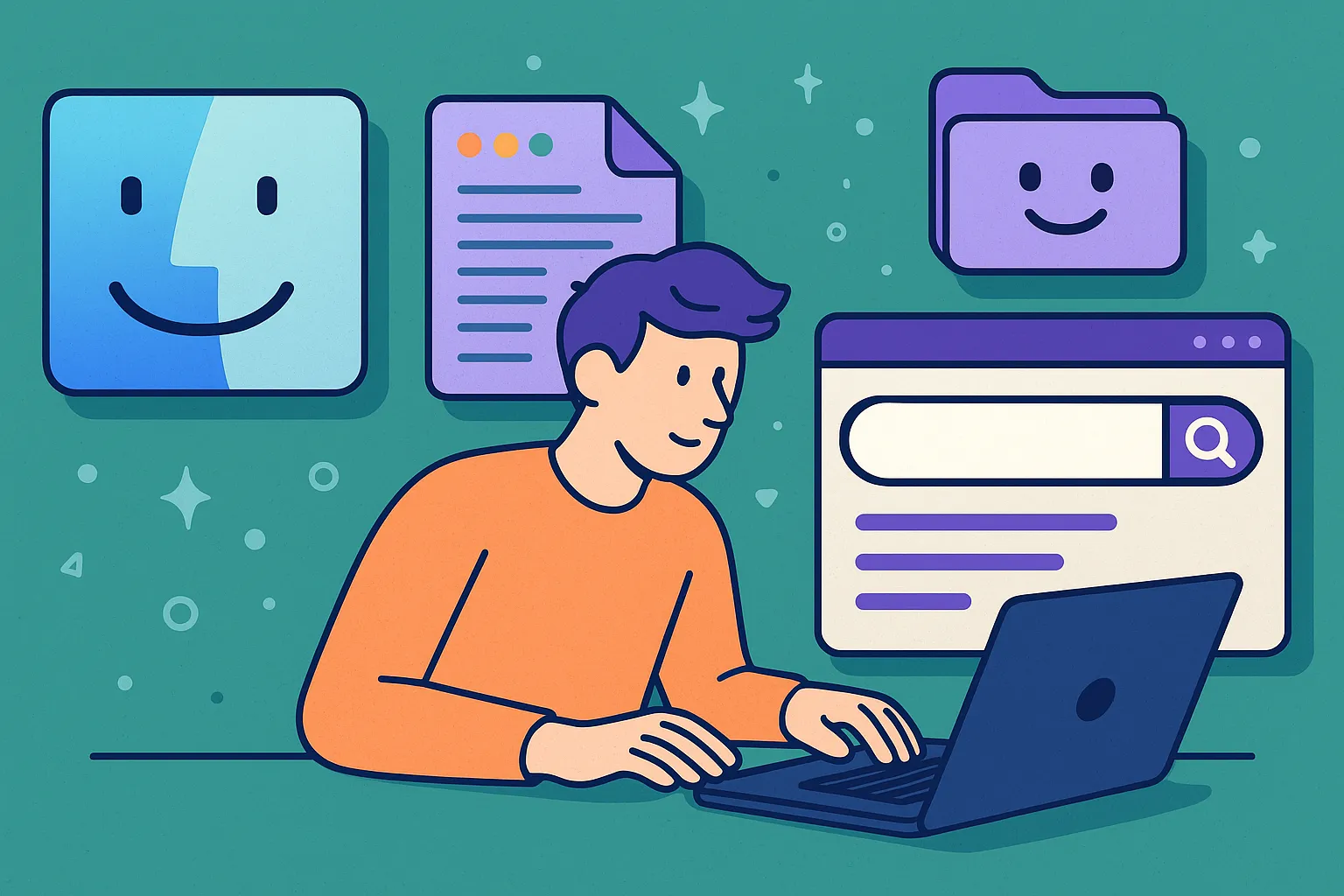
Why Does Searching for Files Feel Like a Daily Struggle?
You know the frustration: you need that client presentation from last month, so you open Finder and type what you remember. Hundreds of results appear, none of them the file you actually need. You refine your search, try different keywords, scan through endless lists—and five minutes later, you're still hunting.
The problem isn't that Finder's search is slow (though it often is). The real problem is that search has become a crutch for poor organization. When files are scattered across your Mac with no systematic structure, search becomes your only option—and a failing one at that.
Professional productivity isn't about becoming a better searcher. It's about creating organized workspaces where you rarely need to search at all because everything has a logical, predictable place.
What If You Almost Never Needed to Search for Files?
The Organization-First Approach
Instead of relying on search as your primary file discovery method, imagine if your project folders were so well-organized and familiar that finding files was immediate and intuitive. Picture opening a project folder and instantly knowing where everything is, just like you know where things are in your own home.
This isn't about perfect filing systems or obsessive organization. It's about creating familiar spaces that match how you think about your work.
From Search-Dependent to Location-Aware
The Search-Dependent Workflow:
Need a file → Open Finder search → Try keywords →
Scan hundreds of results → Refine search →
Still can't find it → Try different terms →
Finally find it (maybe) → 5-10 minutes wasted
The Location-Aware Workflow:
Need a file → Know which project it belongs to →
Open project workspace → Navigate to logical section →
File is exactly where expected → 10 seconds total
The difference isn't organization for its own sake—it's organization that matches your mental model of how work is structured.
How Do You Create Familiar Project Workspaces?
Beyond Basic Folder Structure
Traditional folder organization fails because folders are just containers. They don't capture the context, relationships, and workflow state that make project spaces familiar and navigable.
Traditional Folder Approach:
Client_Project/
├── Documents/
├── Images/
├── Presentations/
└── Misc/
Generic structure that doesn't match how you actually work
Tokie's Familiar Workspace Approach:
Client Alpha - Website Redesign/
├── 🟢 Status: Active | 🔥 Priority: High | 📅 Due: March 15
├── 📋 Project Overview (inline notes with brief, goals, contacts)
├── 💼 Client Communication/
├── 🎨 Design & Assets/
├── 📄 Documentation/
└── ✅ Deliverables/
Structure that matches your project thinking and workflow
Custom Fields for Instant Context
Project Identity at a Glance:
Every project folder becomes immediately recognizable through custom metadata that answers the key questions:
Essential Project Context:
├── What: Project name and type
├── Who: Client and team members
├── When: Timeline and current deadlines
├── Where: Current phase and status
├── Why: Goals and success criteria
└── How: Approach and key resources
Visual Recognition:
- Color-coded status indicators show project health instantly
- Priority badges highlight what needs attention
- Deadline proximity warnings for time-sensitive work
- Team assignment clarity for collaborative projects
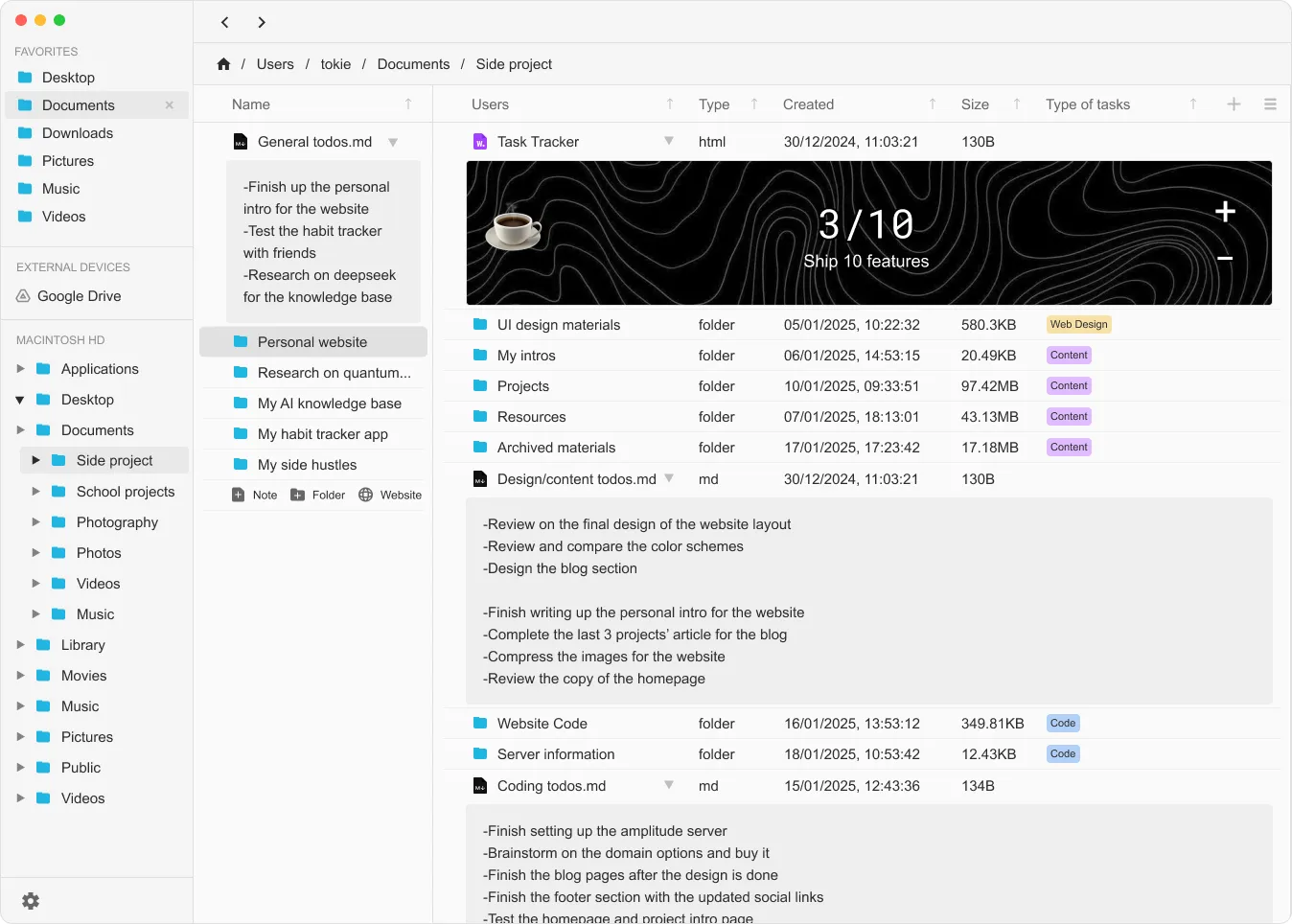
Inline Markdown for Living Project Context
Embedded Project Intelligence:
Instead of separate project documentation that gets outdated, Tokie embeds living project context directly in folders through inline markdown editing.
Project README Example:
# Client Alpha - Website Redesign
## Current Status
- **Phase:** Design Development (Week 2 of 4)
- **Next Milestone:** Client Review - March 8
- **Blocker:** Waiting for updated brand guidelines
## Key Contacts
- **Client Lead:** Sarah Johnson (sarah@clientalpha.com)
- **Design Lead:** Mike Chen (internal)
- **Timeline:** Launch target March 30
## Quick Links
- [Brand Guidelines](./resources/brand-guide.pdf)
- [Original Brief](./planning/project-brief.md)
- [Client Feedback](./communication/feedback-log.md)
## This Week's Focus
1. Finalize homepage design concepts
2. Prepare client presentation deck
3. Update project timeline based on feedback
Benefits of Embedded Context:
- Always current because it's part of the project workspace
- Immediately accessible without app switching or external links
- Collaborative with shared editing and updates
- Contextual with direct links to relevant project files
Customizable Layout with Embedded Widgets
Beyond Static Folders:
Tokie folders become dynamic workspaces with embedded widgets and customizable layouts that adapt to your specific workflow needs.
Embedded Widget Examples:
Project Dashboard Widgets:
├── 📊 Timeline Widget (shows milestones and deadlines)
├── 📈 Budget Tracker (displays costs and remaining budget)
├── 👥 Team Status (shows assignments and availability)
├── 📋 Task Checklist (project action items and completion)
├── 📅 Calendar View (upcoming meetings and deadlines)
└── 📊 Progress Chart (visual completion status)
Customizable Project Layouts:
Creative Project Layout:
├── Inspiration Board (mood boards and references)
├── Asset Library (organized by type and status)
├── Version History (design iterations and approvals)
├── Client Feedback (organized by date and response)
└── Final Deliverables (ready-to-ship assets)
Development Project Layout:
├── Code Repository Links (direct access to Git repos)
├── Documentation Hub (technical specs and API docs)
├── Testing Dashboard (QA status and bug tracking)
├── Deployment Pipeline (staging and production status)
└── Performance Metrics (monitoring and analytics)
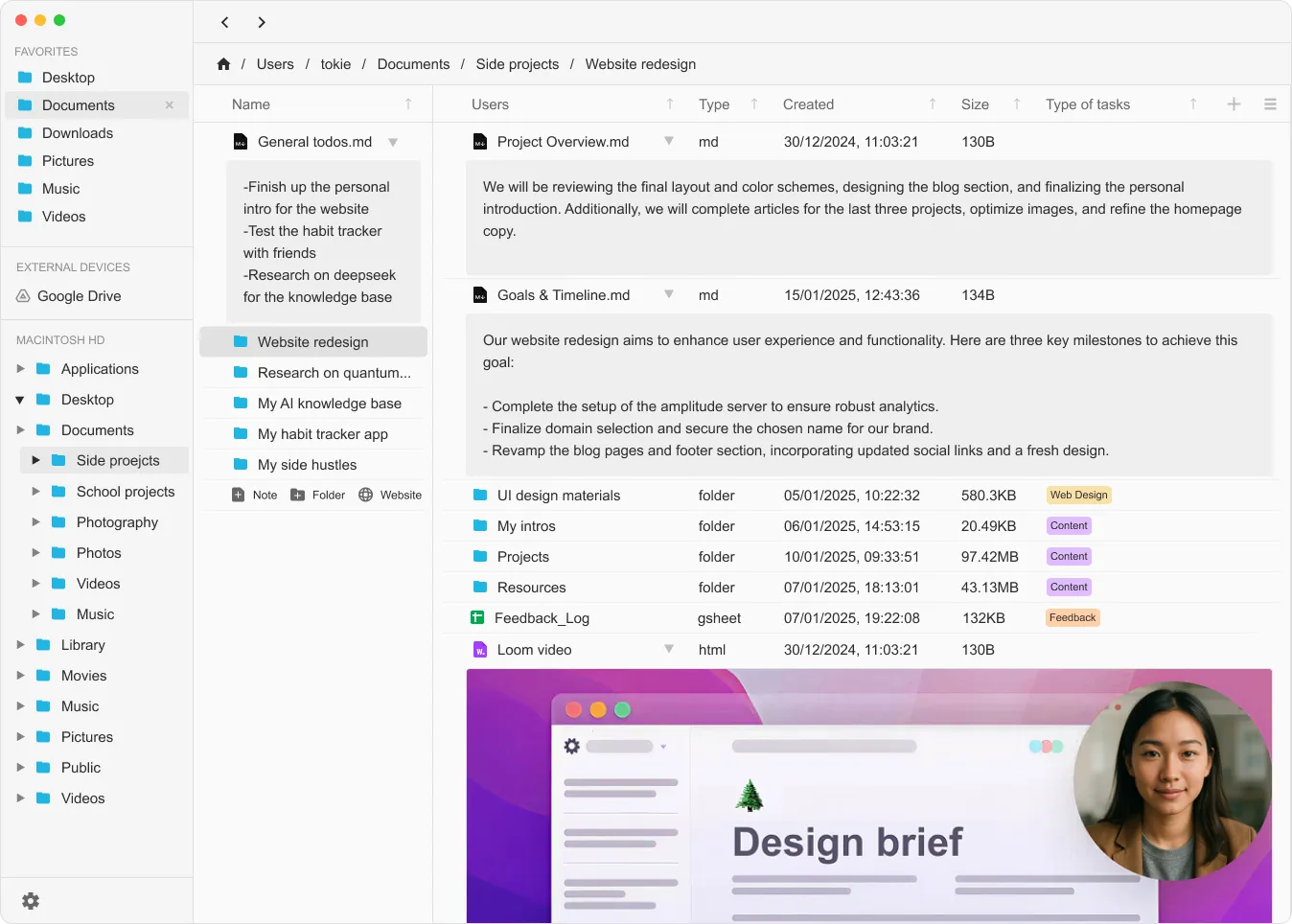
How Does Familiar Organization Reduce Search Dependency?
Cognitive Navigation vs. Search Navigation
The Psychology of Familiar Spaces:
When project workspaces are organized to match your mental model, finding files becomes intuitive navigation rather than search-based hunting.
Familiar Organization Principles:
Spatial Memory:
- Files are where you expect them to be
- Consistent organization across similar projects
- Visual landmarks help navigate complex projects
- Muscle memory develops for common file locations
Contextual Grouping:
- Related files are physically grouped together
- Workflow-based organization (not just file-type based)
- Project phases clearly separated and labeled
- Current work prominently featured
Predictable Project Patterns
Template-Based Consistency:
When all similar projects follow the same organizational pattern, navigation becomes automatic.
Standard Creative Project Pattern:
├── 01_Brief_and_Research/
├── 02_Concepts_and_Sketches/
├── 03_Design_Development/
├── 04_Client_Review/
└── 05_Final_Delivery/
Standard Development Project Pattern:
├── 01_Planning_and_Specs/
├── 02_Development/
├── 03_Testing/
├── 04_Deployment/
└── 05_Maintenance/
Standard Business Project Pattern:
├── 01_Proposal_and_Contract/
├── 02_Project_Execution/
├── 03_Client_Communication/
├── 04_Deliverables/
└── 05_Project_Closure/
Automatic Navigation Benefits:
- Instant orientation when opening any project
- Reduced cognitive load from decision fatigue
- Faster handoffs when team members need to find files
- Consistent communication with clients and stakeholders
Smart File Relationships
Beyond Hierarchical Organization:
Tokie understands file relationships and project context, making related files easy to find without searching.
Relationship Examples:
File Context Awareness:
├── Meeting notes automatically linked to relevant project files
├── Design iterations grouped and version-tracked
├── Client feedback connected to specific deliverables
├── Resource files tagged and categorized by usage
└── Documentation cross-referenced with implementation files
What About When You Actually Do Need to Search?
Smart Dual Search System
While organized workspaces reduce search dependency, sometimes you do need to search—and Tokie's intelligent search system adapts to your context.
Context-Aware Search Behavior:
Accurate Search (System-Wide):
When searching across your entire Mac, Tokie uses precise matching to avoid overwhelming results.
System-Wide Search (Accurate):
- Exact phrase matching for targeted results
- File type and metadata filtering
- Recent file prioritization
- Project context awareness
- Manageable result sets (10-50 items typically)
Vague Search (Within Projects):
When searching within a specific project folder, Tokie uses broader matching because the context is already limited.
Project-Level Search (Vague):
- Partial word matching for flexibility
- Related content suggestions
- Fuzzy matching for typos and variations
- Cross-file content indexing
- Comprehensive project coverage
Why This Dual Approach Works:
- System-wide vague search returns thousands of useless results
- Project-level accurate search might miss relevant files due to strict matching
- Context determines the optimal search strategy automatically
Search Intelligence Features
Smart Result Prioritization:
Search Result Intelligence:
├── Recent files weighted higher
├── Frequently accessed files prioritized
├── Project context considered
├── File relationships included
├── Metadata matches highlighted
└── Visual result previews provided
Integrated Search and Browse:
- Search within organized context rather than system-wide chaos
- Results show project relationships and file context
- Quick preview without leaving your current workflow
- Search history for repeated queries within projects
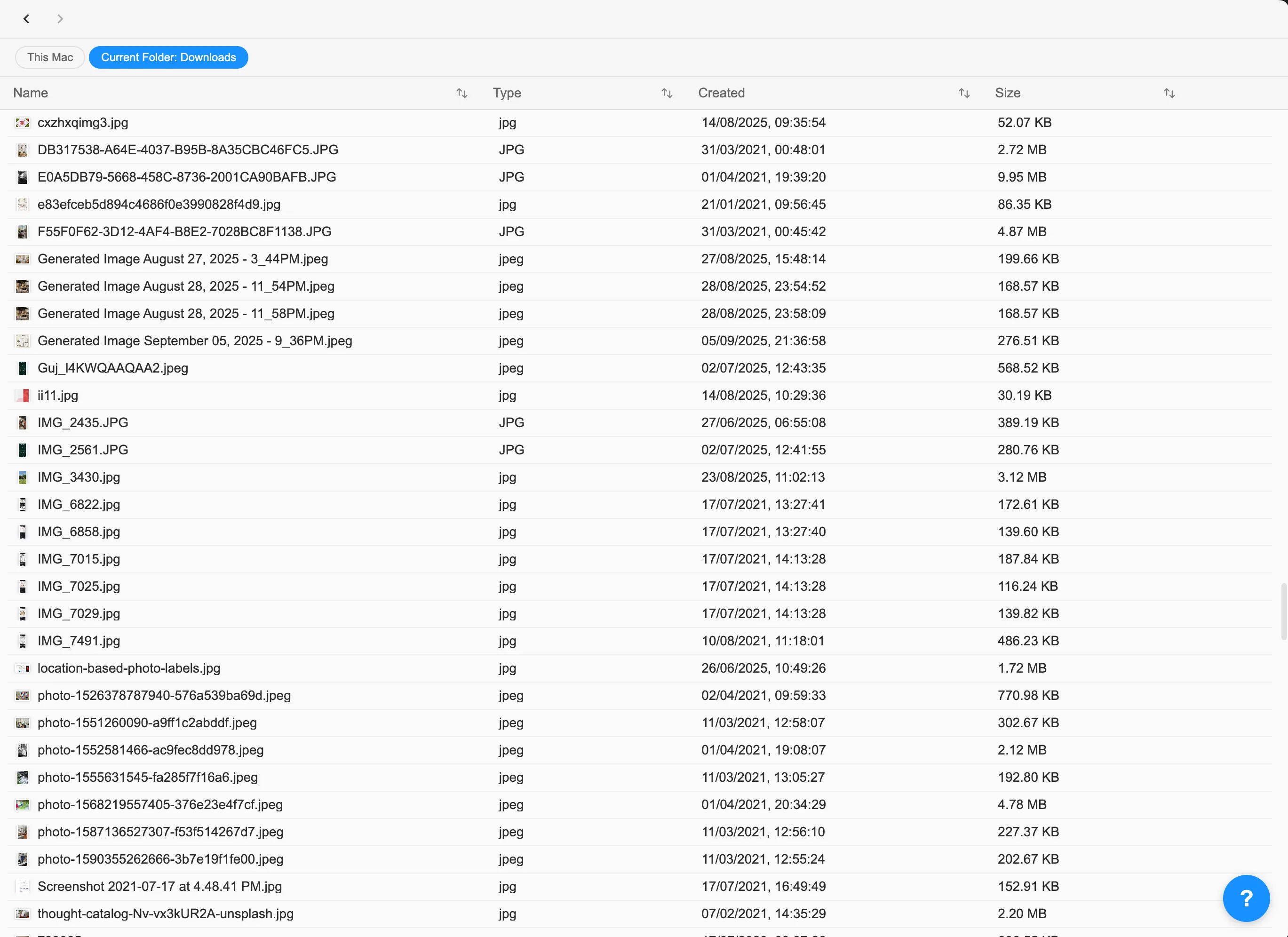
How Do You Transition from Search-Dependent to Organization-First?
Week 1: Establish Your Foundation
Audit Current Search Habits:
Track how often you search for files and what you're looking for. This reveals your organizational gaps.
Search Pattern Analysis:
├── What files do you search for most often?
├── Which projects cause the most search frustration?
├── What file types are hardest to find?
├── When do you search vs. browse to find files?
└── How much time do you spend searching daily?
Create Your First Familiar Workspace:
Choose one active project and transform it into a properly organized workspace.
Workspace Setup:
├── Add custom fields for project context
├── Create inline project documentation
├── Organize files by workflow (not just type)
├── Embed relevant widgets for project tracking
└── Establish visual landmarks and navigation
Week 2: Develop Navigation Patterns
Template Creation:
Based on your successful workspace, create templates for similar projects.
Spatial Memory Development:
- Practice navigating your organized workspace without search
- Note what feels intuitive vs. what requires thinking
- Adjust organization based on actual usage patterns
- Refine visual indicators for faster recognition
Week 3: Scale the System
Apply to All Active Projects:
Use your proven template to organize remaining active projects.
Team Implementation:
- Share organizational patterns with team members
- Establish consistent project setup procedures
- Document navigation conventions for new team members
- Create project handoff standards
What Results Can You Expect from Organization-First Workflow?
Immediate Productivity Gains
Time Savings:
Daily File Access Improvements:
├── 85% reduction in search time
├── 90% faster project orientation
├── 70% improvement in file discovery speed
├── 60% reduction in "lost file" situations
└── 50% faster project handoffs and collaboration
Cognitive Benefits:
- Reduced mental fatigue from constant searching
- Lower stress when files are predictably located
- Increased confidence in file management and project organization
- Better focus on actual work instead of file hunting
Professional Development Benefits
Enhanced Project Management:
- Superior client experience through organized project presentation
- Improved team collaboration with consistent project structure
- Better project tracking through embedded context and metadata
- Professional reputation for organization and reliability
Scalable Business Systems:
Growth Capabilities:
├── Consistent project onboarding for new team members
├── Standardized client communication and file sharing
├── Reliable project archiving and knowledge retention
├── Efficient resource planning and capacity management
└── Professional project presentation and proposal processes
Long-Term Workflow Transformation
From Reactive to Proactive:
- Anticipate file needs instead of hunting when required
- Maintain project context continuously instead of reconstructing it
- Enable smooth collaboration through shared organizational standards
- Build institutional knowledge through documented project patterns
Business Impact:
- Client satisfaction through professional project management
- Team efficiency through reduced coordination overhead
- Competitive advantage through superior organizational capabilities
- Scalable growth enabled by systematic project management
Why Organization-First Beats Search-First Every Time
Search is a fallback, not a strategy. When search becomes your primary method for finding files, it signals that your organizational system isn't working. Professional productivity comes from creating systems where you rarely need to search because everything has a logical, predictable place.
The fundamental difference:
- Search-first treats symptoms of poor organization
- Organization-first eliminates the need for constant searching
Modern work demands speed, clarity, and professionalism. Clients expect organized project management. Teams need consistent collaboration standards. Business growth requires scalable systems. None of this is possible when your primary file strategy is "search and hope."
The investment in organizational systems pays immediate dividends in reduced stress and increased productivity, while building long-term capabilities for professional growth and business success.
Stop searching for success—organize for it. Try Tokie's 14-day free trial and experience how familiar project workspaces eliminate search dependency while providing smart search when you actually need it.
Ready to try Tokie?
Transform your file management experience with Tokie's powerful features.